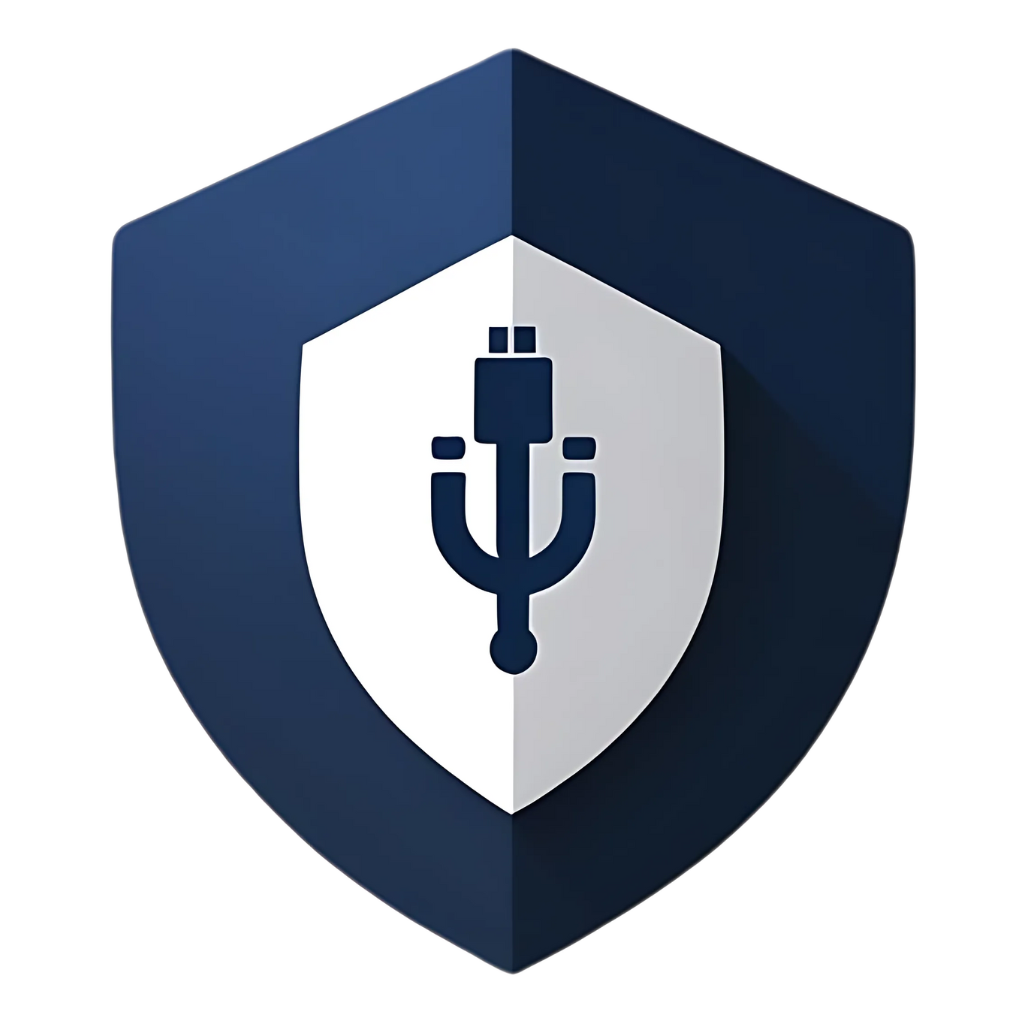It happens to the best of us. One minute you’re happily transferring files, the next, a chilling message pops up on your screen: “Threat Detected!” or you notice something just isn’t right – strange files appearing, your drive acting sluggish, or perhaps even your computer behaving erratically after plugging in that trusty USB stick. That sinking feeling in your stomach? That’s the realization: your USB drive, your portable data companion, has been infected. Panic might set in. What now? Is your computer compromised? Is your data lost forever? How do you even begin to fix this?
Take a deep breath. While a USB drive infection is certainly a cause for concern, it’s not necessarily the end of the world. The key is to act quickly, calmly, and methodically. Rushing into things or making the wrong moves can exacerbate the problem, potentially spreading the infection further or leading to data loss. This comprehensive guide is designed to walk you through the exact steps you need to take when your USB drive gets infected. We’ll cover how to identify an infection, how to safely contain it, the best methods for cleaning your drive, and crucial preventative measures to avoid future headaches. So, let’s turn that panic into a plan of action and get your digital life back on track.
Signs of a USB Drive Infection: Is It Really Infected?
Before you jump into full-blown remediation, it’s helpful to confirm your suspicions. While some infections announce themselves with a dramatic antivirus alert, others are more subtle. Here are common signs that your USB drive might be carrying malware:
- Antivirus Alerts: The most obvious sign. Your antivirus software pops up a notification indicating a threat on the USB drive upon insertion or during a scan.
- Unexpected Files or Folders: You see files or folders on your USB drive that you didn’t put there. These might have strange names, hidden attributes, or unusual extensions (e.g., .exe, .vbs, .lnk files that look like your legitimate folders).
- Missing Files or Folders: Your legitimate files or folders seem to have disappeared, or they’ve been replaced by shortcuts. Often, the malware hides your original files and creates shortcuts with the same names that, when clicked, execute the malware.
- Drive Behaving Erratically: The USB drive is unusually slow, takes a long time to open, or causes your computer to freeze or crash when connected.
- Unusual Computer Behavior After Connection: Your computer starts acting strangely after you plug in the USB drive. This could include:
- New, unknown programs running in Task Manager.
- Pop-up ads appearing unexpectedly.
- Your browser homepage changing or new toolbars appearing.
- System slowdowns or frequent crashes.
- Inability to access certain websites or security software.
- Autorun.inf File: While modern Windows versions largely ignore it, the presence of an autorun.inf file (especially if you didn’t create it) on the root of your USB drive can be a red flag, indicating an attempt to exploit older Autorun vulnerabilities.
If you observe one or more of these signs, proceed with caution. It’s better to assume an infection and take preventative measures than to risk further compromise.
Step 1: Disconnect and Contain – Stop the Spread!
The absolute first thing you need to do is prevent the infection from spreading. This is critical.
1. Immediately Disconnect the USB Drive
If the drive is still plugged in, safely remove it immediately. If you can’t safely remove it (e.g., your computer is frozen), simply pull it out. While not ideal for data integrity, preventing malware spread is the priority.
2. Isolate the Infected Computer (If Applicable)
If you suspect your computer itself has been infected by the USB drive, disconnect it from the internet and any local networks (Wi-Fi and Ethernet). This prevents the malware from communicating with its command-and-control server, downloading additional malicious payloads, or spreading to other devices on your network. If it’s a work computer, notify your IT department immediately.
3. Do NOT Plug the USB Drive into Any Other Computer
This is crucial. The infected USB drive is now a biohazard. Do not plug it into another computer, even for
a quick scan, until it has been thoroughly cleaned. You risk infecting another machine.
Step 2: Scan and Clean Your Computer
Even if you disconnected the USB drive quickly, there’s a chance your computer might have been infected. This is your next priority.
1. Update Your Antivirus Software
Before running a scan, ensure your antivirus software is fully updated. Malware definitions are constantly evolving, and an outdated antivirus might miss new threats.
- Open your antivirus program (e.g., Microsoft Defender, Bitdefender, Norton, Avast).
- Look for an option to
update definitions or perform a live update. Do this before proceeding.
2. Perform a Full System Scan
Run a comprehensive scan of your entire computer. This can take a while, so be patient.
- In your antivirus software, select the option for a “Full Scan” or “Deep Scan.”
- Allow the scan to complete. If any threats are detected, follow your antivirus program’s instructions to quarantine or remove them. You might need to restart your computer.
3. Use a Second Opinion Scanner (Optional but Recommended)
Sometimes, one antivirus might miss something. A second opinion scanner (like Malwarebytes Free) can provide an additional layer of detection. These are designed to coexist with your primary antivirus.
- Download and install a reputable second opinion scanner.
- Update its definitions.
- Perform a full scan of your computer and remove any detected threats.
4. Check for Unwanted Programs and Browser Extensions
Malware often installs unwanted programs or browser extensions. Check and remove them.
- Windows: Go to Settings > Apps > Apps & features (or Control Panel > Programs and Features) and uninstall any suspicious programs you don’t recognize.
- Browsers: Check your browser’s extensions/add-ons settings and remove any unfamiliar or suspicious extensions.
Step 3: Cleaning the Infected USB Drive
Once your computer is clean, you can turn your attention to the USB drive itself. There are a few approaches, depending on the severity of the infection and your need to recover data.
Option A: Scan and Clean with Antivirus (Less Destructive)
This is the first approach to try if you want to preserve data on the drive.
- Plug the USB Drive into Your Now-Clean Computer: Ensure your antivirus is running and up-to-date.
- Perform a Full Scan of the USB Drive: Right-click the USB drive in File Explorer and select “Scan with [Your Antivirus Name].” Allow the antivirus to quarantine or delete any detected threats.
- Check for Hidden Files: Malware often hides legitimate files and replaces them with malicious shortcuts. After cleaning, you might need to unhide your files.
- Open File Explorer, go to the “View” tab, and check “Hidden items.” You might see your original folders now.
- For more stubborn cases, you might need to use the Command Prompt: Open Command Prompt as administrator, navigate to your USB drive (e.g., F:), and type attrib -h -r -s /s /d *.* and press Enter. This command removes hidden, read-only, and system attributes from all files and folders.
- Manually Delete Suspicious Files: Even after an antivirus scan, manually look for any remaining suspicious files (e.g., .exe, .vbs, .lnk files you didn’t create, especially in the root directory) and delete them. Be cautious not to delete your legitimate files.
Option B: Format the USB Drive (Most Effective, Data Loss)
This is the most thorough way to ensure a USB drive is clean, but it will erase all data on the drive. Only use this if you have backed up any important, clean files, or if the data is not critical.
- Back Up Clean Files (If Any): If you managed to recover any legitimate, clean files from the drive using Option A, copy them to a safe location on your computer.
- Format the USB Drive:
- Plug the USB drive into your clean computer.
- Open File Explorer, right-click on the USB drive, and select “Format.”
- Choose a file system (e.g., NTFS for larger drives, FAT32/exFAT for compatibility). Ensure “Quick Format” is checked (or unchecked for a more thorough, but much slower, format).
- Click “Start” and confirm the action.
Why formatting is effective: Formatting completely wipes the drive, removing all files, including any hidden malware. It’s like giving the drive a fresh start.
Option C: Use a Bootable Antivirus Rescue Disk (for Stubborn Infections)
If your computer was heavily infected and you suspect the malware is still interfering with your cleaning efforts, or if the USB drive seems impossible to clean, a bootable antivirus rescue disk is your best bet.
- Create a Bootable Rescue Disk: On a known clean computer, download the ISO image for a reputable bootable antivirus rescue disk (e.g., Kaspersky Rescue Disk, ESET SysRescue Live). Use a tool like Rufus or Etcher to create a bootable USB drive from the ISO.
- Boot Your Infected Computer from the Rescue Disk: Restart your computer and boot from the rescue USB drive. You might need to change your BIOS/UEFI settings to boot from USB.
- Scan and Clean: Once the rescue environment loads, perform a full scan of all your drives, including the infected USB drive. The rescue disk operates outside your main operating system, allowing it to detect and remove deeply embedded malware that might be hiding from your regular antivirus.
Step 4: Prevent Future Infections
Cleaning an infected USB drive is a reactive measure. The best defense is prevention. Here are crucial steps to keep your USB drives virus-free in the future:
- Maintain a Robust Antivirus Solution: Ensure you have a reputable, full-featured antivirus suite (paid or free) installed and always up-to-date. This is your primary defense against all types of malware, including those from USBs.
- Disable Autorun/Autoplay: This is a fundamental security practice. Configure your operating system to prevent automatic execution of programs from removable media. (Refer to “How I Set Up USB Guard in Under 10 Minutes” for detailed steps).
- Always Scan Before Opening: Make it a habit to manually scan any unfamiliar USB drive with your antivirus software before opening any files. Even if your system has automatic scanning, this adds an extra layer of vigilance.
- Be Wary of “Found” USB Drives: Never, ever plug in a USB drive you find lying around. This is a classic social engineering tactic used to spread malware. Dispose of it safely or hand it to IT if in a corporate environment.
- Keep Your Operating System and Software Updated: Regularly install security patches for your OS, web browsers, and all applications. Vulnerabilities are common entry points for malware.
- Use USB Write Protection (if available): If your USB drive has a physical write-protect switch, enable it when plugging the drive into an untrusted computer. This makes the drive read-only, preventing it from picking up malware.
- Encrypt Sensitive Data: If you carry sensitive data on a USB drive, encrypt it. This protects your data if the drive is lost or stolen, even if it’s not infected.
- Back Up Your Data Regularly: This is your ultimate safety net. In case of a severe infection or data loss, having recent backups means you can recover your important files.
Table: USB Infection Scenarios and Solutions
|
Scenario |
Signs of Infection |
Immediate Action |
Cleaning Method |
Prevention |
|
Minor Infection (Antivirus Alert) |
Antivirus pops up alert upon insertion. |
Disconnect USB, isolate computer (if needed). |
Scan USB with AV, quarantine/delete threats. |
Keep AV updated, disable Autorun, scan before opening. |
|
Hidden Files/Shortcuts |
Original files disappear, replaced by shortcuts; strange .lnk or .vbs files. |
Disconnect USB, isolate computer. |
Scan USB with AV, use attrib command to unhide files, manually delete suspicious files. |
Disable Autorun, scan before opening, be wary of unknown drives. |
|
Erratic Drive/Computer Behavior |
USB slow, computer freezes/crashes after connection. |
Disconnect USB, disconnect computer from network. |
Full system scan with AV, second opinion scan, format USB (if data not critical). |
Robust AV, OS updates, safe habits. |
|
Deeply Embedded Malware |
AV can’t remove, malware reappears after restart, system unstable. |
Disconnect USB, disconnect computer from network. |
Use a bootable antivirus rescue disk for full system and USB scan. |
Advanced EPP/EDR, strict security policies, user education. |
|
Data Exfiltration (Theft) |
Sensitive files copied to unknown USB. |
Disconnect USB, notify IT/security team. |
Not a virus, but a data breach. Forensic analysis needed. |
DLP solutions, granular device control, encrypted USBs. |
List: Key Steps When Your USB Gets Infected
- Disconnect Immediately: Pull the USB drive out. If your computer is acting up, disconnect it from the network too.
- Scan Your Computer: Update your antivirus and run a full system scan. Consider a second opinion scanner.
- Clean the USB Drive: First, try scanning it with your antivirus. If that fails or you want to be absolutely sure, format the drive (after backing up any clean files).
- Prevent Future Infections: Implement strong security practices: keep AV updated, disable Autorun, scan new drives, and never plug in unknown USBs.
FAQs: Your Questions on Infected USB Drives Answered
Q1: Can a virus on a USB drive infect my computer even if I don’t open any files?
A: Yes, it’s possible, though less common with modern, updated operating systems. Older Windows versions had a more aggressive Autorun feature that could automatically execute malicious code upon insertion. Even today, sophisticated attacks like BadUSB can reprogram the USB device’s firmware to act as a keyboard or network adapter, allowing it to execute commands or redirect traffic without you opening any files. This is why disabling Autorun and being cautious about unknown drives are still crucial.
Q2: Is formatting the only way to truly clean an infected USB drive?
A: Formatting is the most thorough and reliable way to ensure a USB drive is completely free of malware, as it erases all data and partitions. However, it also means losing all data on the drive. If you need to recover legitimate files, you should first try scanning and cleaning the drive with a robust, up-to-date antivirus. If the infection is persistent or your antivirus can’t remove it, then formatting (after backing up any clean, recovered files) is the recommended next step.
Q3: What if my computer is too infected to run an antivirus scan?
A: If your computer is severely infected and your regular antivirus won’t run or is ineffective, your best course of action is to use a bootable antivirus rescue disk. You’ll need to create this disk (on a separate, clean USB drive or CD/DVD) using a known clean computer. Then, boot your infected computer from this rescue disk. Since the rescue disk operates independently of your main operating system, it can often bypass and remove deeply embedded malware that your regular antivirus cannot.
Q4: How can I recover files from an infected USB drive without spreading the virus?
A: This is a tricky situation. Here’s the safest approach:
- Scan the drive thoroughly: Use a powerful, up-to-date antivirus to scan the infected USB drive. Allow it to quarantine or delete any detected threats.
- Access files cautiously: If the antivirus reports the drive as clean, or if you’ve manually removed suspicious files, you can try to access your legitimate files. Do not double-click any executable files or shortcuts. Instead, right-click and choose “Open” or “Open with…” to ensure you’re opening the actual file, not a malicious shortcut.
- Copy to a clean location: Copy your recovered files to a safe, clean location on your computer.
- Scan recovered files: Perform another scan on the copied files to ensure no residual malware was transferred.
- Format the original USB drive: Once you’ve recovered your essential files, format the infected USB drive to ensure it’s completely clean.
For highly sensitive data, consider using a dedicated, isolated “quarantine” machine or a virtual machine for recovery efforts.
Q5: Can an infected USB drive damage my computer’s hardware?
A: It’s extremely rare for malware to directly damage computer hardware. Most malware is designed to steal data, disrupt software, or use your computer for malicious activities (like cryptocurrency mining or botnets). While a severe software infection can cause system instability, overheating (due to excessive resource usage), or data corruption, leading to perceived hardware issues, it’s almost never direct physical damage. The primary concern with an infected USB drive is software compromise and data loss.
Q6: What’s the difference between a virus, worm, and Trojan on a USB drive?
A: These are all types of malware, but they behave differently:
- Virus: Attaches itself to legitimate programs and requires user interaction (e.g., running the infected program) to spread. It can spread from the USB to your computer’s files.
- Worm: Self-replicates and spreads independently across networks and removable media without user interaction. A worm on a USB can automatically infect other computers it’s plugged into.
- Trojan Horse: Appears as a legitimate, harmless program but contains hidden malicious code. You might think you’re opening a document from the USB, but you’re actually executing a Trojan that could steal data or create backdoors.
All three can be carried and spread via USB drives, highlighting the need for comprehensive protection.
Conclusion: From Panic to Preparedness
Discovering an infected USB drive can be a jarring experience, but it doesn’t have to be a disaster. By following a clear, step-by-step process of containment, cleaning, and prevention, you can effectively mitigate the threat and safeguard your digital assets. The key is to act quickly, avoid spreading the infection, and leverage the powerful tools and practices available to you.
Remember, your best defense is always a proactive one. Maintain a robust antivirus, practice safe USB habits, and keep your systems updated. By transforming that initial moment of panic into a well-executed plan, you not only resolve the immediate crisis but also build resilience against future threats. Stay vigilant, stay informed, and keep your USB drives, and your data, safe.