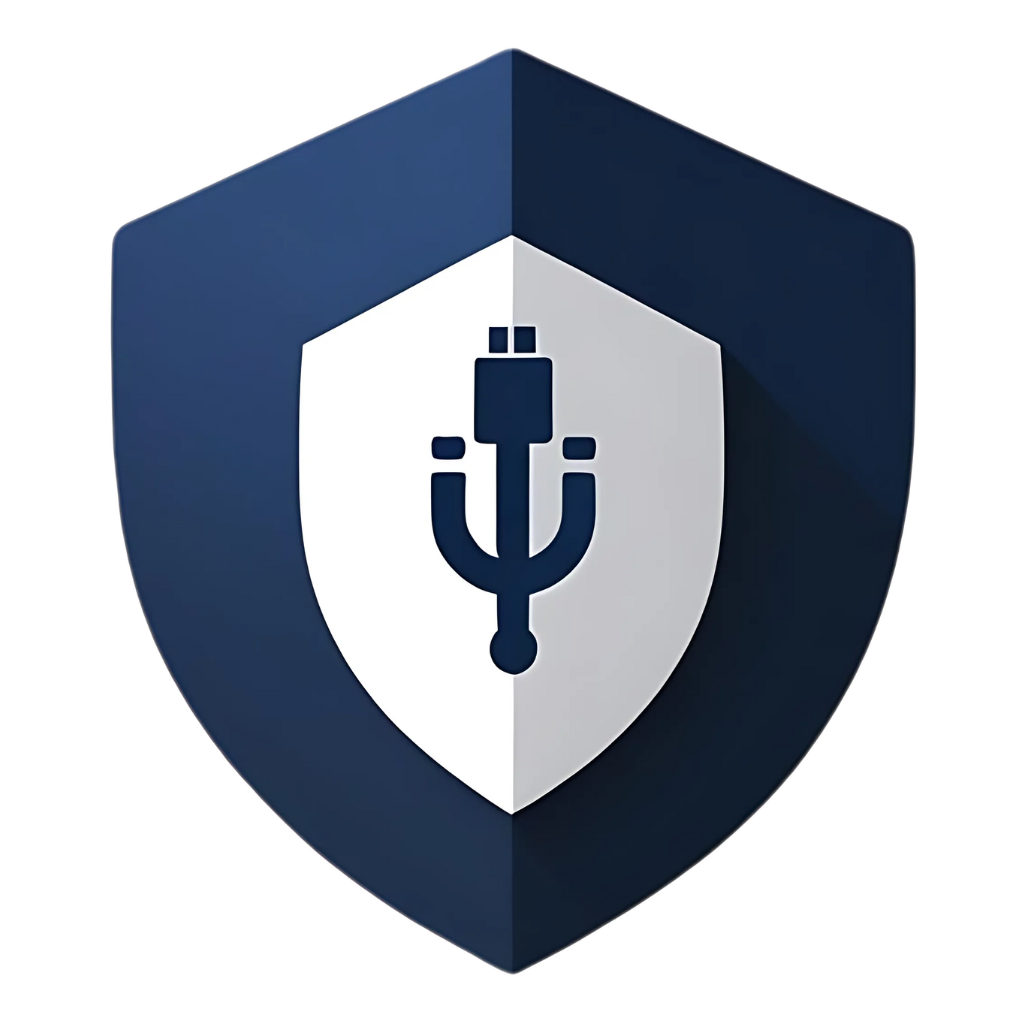In our increasingly digital lives, USB flash drives are ubiquitous. From transferring documents between work and home to sharing photos with friends, these tiny devices are incredibly convenient. But with convenience often comes risk. USB drives have long been a common vector for malware, making many of us wonder: do I need a dedicated USB security solution? Specifically, is a tool like “USB Disk Security” worth it for personal use? Let’s dive in and explore the pros, cons, and alternatives to help you make an informed decision.
The USB Threat Landscape: Why We Even Ask This Question
Before we talk about solutions, let’s acknowledge the problem. USB drives are inherently risky for several reasons:
- Portability: Their ease of transfer means they can move between many different computers, potentially picking up malware from one and spreading it to another.
- AutoRun/AutoPlay Features: Historically, Windows’ AutoRun feature (which automatically executes programs from removable media) was a major culprit in malware spread. While largely mitigated in modern Windows versions, the concept of automatic execution still poses a threat.
- Human Error: We’re all busy. It’s easy to plug in a USB without thinking, especially if it’s from a seemingly trusted source or if you’re in a hurry.
- “BadUSB” Attacks: More sophisticated attacks can reprogram a USB drive’s firmware to act as a keyboard, network card, or other device, allowing it to inject malicious commands or redirect traffic without the user’s knowledge.
Given these risks, the idea of a dedicated “USB Disk Security” tool sounds appealing. But what exactly is it, and how does it fit into your overall cybersecurity strategy?
What is USB Disk Security?
“USB Disk Security” is a specific software application designed to protect your computer from threats originating from USB flash drives and other removable media. Its primary functions typically include:
- Scanning USB drives: Automatically scanning newly inserted USB drives for viruses, worms, Trojans, and other malware.
- Blocking AutoRun threats: Preventing malicious programs from automatically executing when a USB drive is connected.
- Data protection: Some versions may offer features to prevent unauthorized copying of data from your computer to a USB drive.
- Offline protection: Often advertised as being effective even without internet updates, relying on heuristic analysis or a smaller, built-in database.
It aims to be a specialized shield for your USB ports, catching threats that might slip past your main antivirus, or providing protection when your main antivirus isn’t fully up-to-date.
The “Worth It” Question: Pros and Cons for Personal Use
Now, for the million-dollar question: is it worth installing a dedicated tool like USB Disk Security for your personal computer? Let’s weigh the pros and cons.
Pros:
- Focused Protection: It’s designed specifically for USB threats, which can be a niche that general antivirus software might not prioritize as heavily.
- Lightweight: Often, these dedicated tools are smaller and less resource-intensive than full-fledged antivirus suites, making them suitable for older computers or those with limited resources.
- Offline Capability (Claimed): Many such tools claim to offer protection even without constant internet updates, which could be beneficial in environments with limited connectivity.
- Ease of Use: They are typically very straightforward to install and use, often with a simple interface.
Cons:
- Redundancy with Modern Antivirus: Most reputable, comprehensive antivirus suites (like Norton, Bitdefender, Kaspersky, Avast, etc.) already include robust features for scanning removable media and blocking AutoRun threats. Installing a separate tool might be redundant and could even lead to conflicts.
- Limited Scope: A dedicated USB security tool only protects against USB-borne threats. It won’t protect you from web-based malware, email phishing scams, or other common attack vectors. You still need a full antivirus solution.
- Variable Effectiveness: The effectiveness of these specialized tools can vary widely. Some might be genuinely good, while others might offer only superficial protection or be slow to update their threat definitions.
- Potential for False Sense of Security: Relying solely on a USB security tool can give users a false sense of complete protection, leading them to neglect other crucial cybersecurity practices.
- Questionable Reputation (for some tools): Some lesser-known or free USB security tools have been criticized for aggressive advertising, bundling unwanted software, or even being ineffective. It’s crucial to research the specific tool thoroughly.
- Update Frequency: While some claim offline capability, the reality is that new malware emerges constantly. Tools that don’t receive frequent updates will quickly become obsolete.
Alternatives and Best Practices: A More Holistic Approach
Instead of, or in addition to, a dedicated USB security tool, consider these more comprehensive and often more effective strategies for personal use:
1. Rely on a Reputable, Comprehensive Antivirus Suite:
This is your first and most important line of defense. A good antivirus program will:
- Scan on Insertion: Automatically scan any USB drive the moment it’s plugged in.
- Real-time Protection: Monitor your system for suspicious activity, regardless of its origin.
- Heuristic Analysis: Detect new and unknown threats based on their behavior.
- Regular Updates: Keep its threat definitions up-to-date against the latest malware.
Popular choices include Bitdefender, Norton, Kaspersky, Avast, and McAfee. Many of these offer free versions with basic protection, or affordable premium versions with advanced features.
2. Keep Your Operating System and Software Updated:
This is fundamental. Software vulnerabilities are a primary target for malware. Keeping Windows, macOS, Linux, and all your applications (web browsers, PDF readers, etc.) updated ensures you have the latest security patches.
3. Disable AutoRun/AutoPlay (if not already):
While modern Windows versions have largely mitigated the AutoRun risk for USB drives, it’s still a good practice to ensure it’s disabled. You can usually find this setting in your Control Panel or System Settings.
4. Scan Every USB Drive Manually:
Even with automatic scanning, it’s a good habit to manually scan any USB drive, especially if it’s from an unknown or untrusted source. Simply right-click the drive in File Explorer and select the “Scan with [Your Antivirus]” option.
5. Avoid Unknown USB Drives:
This cannot be stressed enough. If you find a USB drive lying around, do NOT plug it into your computer. It’s a common social engineering tactic. Assume it’s malicious.
6. Use a “Sandbox” Environment:
If you frequently deal with untrusted files or USB drives, consider using a virtual machine (like VirtualBox or VMware) or a sandbox application. This creates an isolated environment where you can open suspicious files without risking your main operating system.
7. Physical Write Protection:
Some USB drives come with a physical write-protection switch. While this doesn’t prevent malware from being read from the drive, it does prevent your computer from writing to the drive, which can prevent your system from becoming infected if the malware attempts to modify files on the USB itself. It’s a niche but useful feature for certain scenarios.
Table: USB Disk Security vs. Comprehensive Antivirus
| Feature | Dedicated USB Disk Security | Comprehensive Antivirus Suite |
| Scope of Protection | Primarily USB-borne threats | Broad range of threats (USB, web, email, network) |
| Real-time Scanning | Yes, for USB insertion | Yes, for all system activity |
| Heuristic Analysis | Varies, often limited | Generally robust |
| Regular Updates | Varies, can be inconsistent | Frequent and automatic |
| Resource Usage | Generally low | Can be moderate to high |
| Cost | Often free or low-cost | Free versions available, premium versions have subscription fees |
| Additional Features | Limited (e.g., data protection) | Firewall, VPN, password manager, parental controls, etc. |
| Ease of Use | Very simple | Generally simple, but more options to configure |
FAQs: Your Questions About USB Disk Security
Q1: Can USB Disk Security replace my main antivirus software?
A: Absolutely not. USB Disk Security is a specialized tool focused on USB-borne threats. It does not provide comprehensive protection against the vast array of other threats you encounter online, such as phishing, malicious websites, email attachments, or network attacks. You still need a full, reputable antivirus suite as your primary line of defense.
Q2: Is it true that USB Disk Security works without internet updates?
A: Some versions or similar tools claim to offer offline protection. While they might use heuristic analysis or a static database of known threats, relying solely on this is risky. New malware emerges daily, and without regular updates, any security software will quickly become outdated and ineffective against the latest threats. Always prioritize solutions that receive frequent updates.
Q3: I have an old computer. Would USB Disk Security be a good choice for it?
A: If your old computer struggles with resource-intensive software, a lightweight USB security tool might seem appealing. However, the best approach for an old computer is still a lightweight, reputable, and updated comprehensive antivirus solution (many offer
versions designed for lower-end systems). A dedicated USB tool alone won’t provide adequate overall protection.
Q4: How can I check if a USB Disk Security tool is legitimate or malware itself?
A: This is a critical question. Unfortunately, some malicious software disguises itself as security tools. To verify legitimacy: * Download from official sources: Only download from the developer’s official website, not third-party download sites. * Read reviews: Check reviews from independent tech publications and cybersecurity experts, not just user testimonials on the developer’s site. * Scan the installer: Before running the installer, scan it with your existing, trusted antivirus software. * Be wary of aggressive pop-ups or scareware tactics: Legitimate software doesn’t typically employ these methods.
Q5: What if I need to use a USB drive from an untrusted source, and I don’t have a dedicated USB security tool?
A: If you must use an untrusted USB, here’s a safer approach: 1. Scan it: Plug it in and immediately scan the entire drive with your main antivirus software before opening any files. 2. Disable AutoRun: Ensure AutoRun/AutoPlay is disabled on your system. 3. Open files cautiously: If you need to open documents, consider doing so in a sandboxed environment or a virtual machine to isolate potential threats. 4. Copy, don’t run: Copy necessary files to your hard drive and then scan them again before opening.
Conclusion: A Niche Tool in a Broader Landscape
So, is USB Disk Security worth it for personal use? The answer is nuanced. For the average personal user with a modern, comprehensive antivirus suite, a dedicated USB Disk Security tool is likely redundant and may not offer significant additional protection. Your main antivirus, combined with good cybersecurity habits, should be sufficient.
However, if you frequently interact with many untrusted USB drives, work in an environment with specific USB-related risks, or have an older system where a full antivirus is too resource-intensive (though this is less common now), a well-vetted dedicated USB security tool could provide an extra layer of peace of mind. But always remember: it’s a specialized tool, not a replacement for a holistic cybersecurity strategy.
The best defense against USB-borne threats isn’t a single piece of software, but a combination of robust, up-to-date antivirus protection, diligent security practices, and a healthy dose of skepticism. Stay informed, stay vigilant, and keep those USB ports secure!