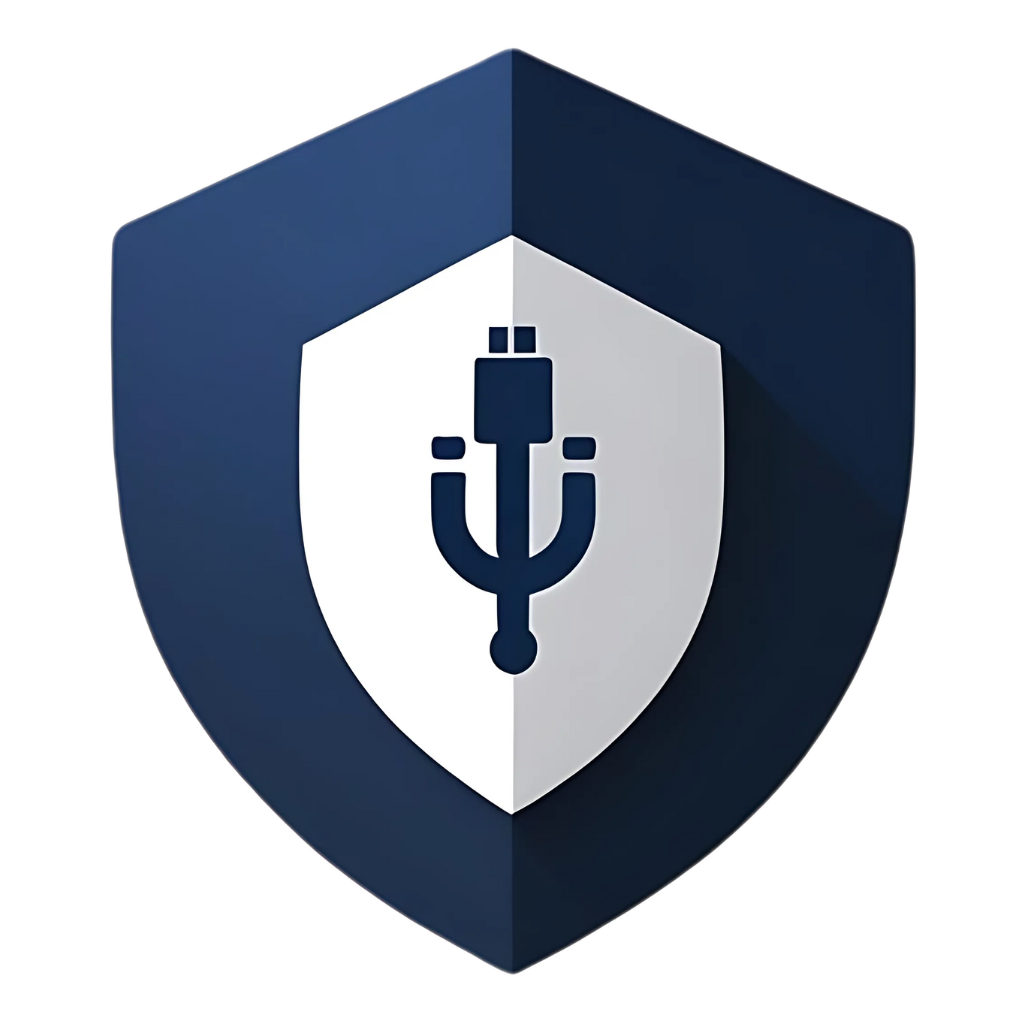It was a typical Monday morning. I was rushing to a client meeting, a crucial presentation saved on my trusty USB drive. I plugged it into the conference room computer, and that’s when things went sideways. Instead of my presentation opening, a series of strange pop-ups appeared, my mouse started moving on its own, and a chilling message flashed across the screen: “Your files are encrypted.” My USB, and by extension, the computer it was plugged into, had been hacked. Panic set in. My heart pounded. This wasn’t just an inconvenience; it was a full-blown digital nightmare. After the initial shock, and with the help of some very patient IT professionals, I managed to recover. But more importantly, I learned some invaluable, albeit painful, lessons about USB security. This is my story, and what I hope you can learn from my mistake.
The Day My Digital World Crumbled
Let me set the scene. I had prepared for weeks for this presentation. The USB drive was my portable office, containing not just the presentation, but also critical client data, project files, and personal backups. I had used it on my home computer, my work laptop, and even a public library computer a few days prior (a mistake I’ll elaborate on later). I thought I was being careful, but clearly, I wasn’t careful enough.
The moment I plugged the USB into the conference room PC, the ransomware executed. It was a variant I hadn’t seen before, fast and aggressive. Within minutes, my files were locked, and the conference room computer was showing signs of severe compromise. The IT team was called, and the USB was immediately isolated. The good news? They managed to decrypt my files using a backup and some specialized tools. The bad news? The experience was terrifying, and the client meeting had to be rescheduled. The embarrassment was palpable.
The Autopsy: How It Happened
Once the immediate crisis was averted, the IT team walked me through what likely happened. It was a classic case of a multi-stage infection, with the USB drive acting as the primary vector.
1. The Initial Infection: The Public Computer
The most probable point of origin was the public library computer. I had used it briefly to print some documents, and in my haste, I hadn’t properly scanned my USB drive before plugging it in. The library computer, likely a shared machine with less stringent security protocols, was already infected with a stealthy piece of malware. This malware silently copied itself onto my USB drive, possibly by exploiting an AutoRun vulnerability (even if mitigated, some older systems or specific configurations can still be vulnerable) or simply by being designed to infect any connected removable media.
2. The Dormant Threat: Carrying the Payload
My USB drive then became a silent carrier. I plugged it into my home computer and work laptop multiple times after the library incident. My antivirus software, while generally good, either missed this particular variant (it was a zero-day or a highly polymorphic one) or its real-time scanning didn’t catch it during the brief moments of connection. The malware lay dormant, waiting for the right conditions to execute.
3. The Trigger: The Conference Room PC
The conference room PC, perhaps due to its specific security settings, an outdated patch, or a different antivirus solution, provided the perfect environment for the malware to activate. The moment the USB was inserted, the malicious payload executed, encrypting files and attempting to spread further.
The Hard-Earned Lessons: What I Learned
This painful experience was a crash course in USB security. Here are the most critical lessons I took away:
Lesson 1: Never Trust Any USB Drive (Even Your Own)
This was the biggest eye-opener. I had a false sense of security with my own USB drive. I assumed that because it was my drive, and I used it regularly, it was safe. Wrong. Any USB drive that has been plugged into multiple computers, especially public or untrusted ones, should be treated with extreme suspicion. It’s a potential carrier of infection.
Lesson 2: Scan, Scan, Scan – Every Single Time
I used to scan occasionally. Now, it’s a non-negotiable ritual. Every time a USB drive (mine or someone else’s) touches my computer, it gets a full scan with up-to-date antivirus software before I open any files. This simple step, which I neglected, could have saved me hours of grief and embarrassment.
Lesson 3: Disable AutoRun/AutoPlay (Seriously, Do It!)
While modern Windows versions have improved, the AutoRun feature is still a potential vulnerability. I made sure it was completely disabled on all my personal and work machines. This prevents any program from automatically launching when a USB is inserted, forcing me to manually initiate any action, including scanning.
Lesson 4: Understand the Power of Physical Write-Protection
This was a revelation. I learned about USB drives with physical write-protection switches. If my USB had this feature, and I had engaged it after loading my presentation, the malware from the library computer would not have been able to write itself onto my drive. It’s a simple, hardware-level defense that bypasses many software-based attacks.
Lesson 5: Backup, Backup, Backup (and Test Your Backups!)
This is the lesson that saved my career. I had a cloud backup of my critical files. Without it, I would have lost weeks of work. But it’s not enough to just back up; you need to test your backups regularly to ensure they are accessible and uncorrupted. A backup is only good if you can restore from it.
Lesson 6: Be Wary of Public Computers and Untrusted Networks
Using a public computer, especially for sensitive tasks or with your personal devices, is inherently risky. If you must use one, assume it’s compromised. Use a clean, write-protected USB for transferring files, and avoid logging into sensitive accounts. Similarly, public Wi-Fi networks can be dangerous. Use a VPN if you must connect.
Lesson 7: Layer Your Security
No single security solution is foolproof. My antivirus missed this particular threat. This incident taught me the importance of a layered defense:
- Good Antivirus: Keep it updated and run regular scans.
- Firewall: Monitor and control incoming and outgoing network traffic.
- Anti-Malware Software: A dedicated anti-malware tool can catch what antivirus misses.
- Device Control: Solutions that whitelist specific USB devices (like USBGuard for Linux) can prevent unauthorized connections.
- Encryption: Encrypt sensitive data on your USB drives so it’s unreadable if stolen or lost.
The Aftermath: Rebuilding Trust and Security
After the initial shock, I took concrete steps to bolster my USB security:
- New USB Drives: I invested in new USB drives, some with physical write-protection switches. For those without, I designated them for non-sensitive data only and committed to rigorous scanning.
- Strict Scanning Protocol: I implemented a personal protocol: every USB, every time, gets scanned. If it’s from an unknown source, it goes into a sandboxed environment (a virtual machine) first.
- Enhanced Backup Strategy: I refined my backup strategy, adding an additional layer of offline backup and scheduling regular tests of my recovery process.
- Educated My Team: I shared my experience with my colleagues, emphasizing the importance of USB security and best practices. My embarrassment became a learning opportunity for others.
- Stay Informed: I now actively follow cybersecurity news and updates, particularly concerning new malware variants and attack vectors.
Table: My USB Hacking Incident – A Timeline of Vulnerabilities
| Stage | Action Taken | Vulnerability/Risk | Lesson Learned |
| Day 1: Library Visit | Plugged USB into public computer to print documents. | Public computers often have lax security; USB became infected. | Never trust public computers; scan USBs before and after use. |
| Day 2-5: Daily Use | Used infected USB on home and work computers. | Antivirus missed the specific malware variant; real-time scanning not proactive enough. | Layered security is crucial; no single AV is foolproof. |
| Day 6: Client Meeting | Plugged infected USB into conference room PC. | Malware executed due to specific system configuration/vulnerability. | Disable AutoRun; consider physical write-protection. |
| Immediate Aftermath | Files encrypted, system compromised. | Lack of robust, tested backup. | Implement and regularly test comprehensive backup solutions. |
| Recovery | IT team decrypted files from cloud backup. | Over-reliance on a single USB for critical data. | Distribute data across secure, redundant storage. |
FAQs: Your Questions About USB Hacking
Q1: How can I tell if my USB drive has been hacked or infected?
A: Signs of an infected USB drive can include: * Unexpected files or folders: Seeing files you didn’t put there, or hidden files suddenly appearing. * Files missing or corrupted: Your own files are gone or unreadable. * Slow performance: The drive takes an unusually long time to open or transfer files. * Antivirus alerts: Your antivirus software flags something on the drive. * Computer behaving strangely: If your computer starts acting up immediately after plugging in a USB (e.g., pop-ups, slow performance, strange programs running), the USB might be the cause.
Q2: If my USB is hacked, is my computer automatically hacked too?
A: Not automatically, but it’s a very high risk. If an infected USB is plugged into your computer, especially if AutoRun is enabled or you open a malicious file, the malware can easily spread to your computer. Always assume your computer is at risk if you’ve plugged in a compromised USB and take immediate steps to scan and clean your system.
Q3: Can I clean a hacked USB drive?
A: Yes, often. The safest way is to: 1. Scan with multiple antivirus programs: Use your main antivirus, and if possible, a bootable antivirus rescue disk for a deeper scan. 2. Delete detected threats: Follow your antivirus’s instructions to quarantine and delete any detected malware. 3. Backup essential data (if possible and safe): If you can access your files and they are not encrypted, back them up to a secure location (e.g., cloud storage, another clean drive) after scanning them. 4. Format the drive: This is the most effective way to ensure all malware is removed. Be aware that formatting will erase all data on the drive. 5. Consider secure wiping: For highly sensitive data, use a data wiping tool to ensure permanent deletion before disposal or reuse.
Q4: What is a “zero-day” malware, and how does it relate to my experience?
A: A “zero-day” malware is a threat that exploits a software vulnerability that is unknown to the software vendor (and thus, there’s been “zero days” to fix it). Because it’s unknown, traditional signature-based antivirus software won’t have a definition for it, making it very difficult to detect. It’s possible the ransomware that infected my USB was a zero-day variant, which is why my antivirus didn’t catch it initially.
Q5: Should I just stop using USB drives altogether?
A: Not necessarily. USB drives are incredibly useful. The key is to use them securely. By implementing the lessons learned from my experience – rigorous scanning, disabling AutoRun, using write-protection, encrypting sensitive data, and maintaining robust backups – you can continue to use USB drives safely and conveniently. For sharing files, cloud storage is often a safer alternative, but for large transfers or offline use, USBs remain invaluable.
Conclusion: From Victim to Vigilant
My USB hacking incident was a terrifying and humbling experience. It exposed gaps in my cybersecurity knowledge and practices. But it also transformed me from a complacent user into a vigilant advocate for robust USB security. The digital world is full of threats, and convenience often comes with risk. However, by understanding these risks and adopting proactive measures, we can navigate the digital landscape with greater confidence.
Remember, cybersecurity isn’t just about expensive software; it’s about smart habits, continuous learning, and a healthy dose of skepticism. Don’t wait for a personal hacking incident to learn these lessons. Implement them now, and keep your USB drives, and your digital life, safe and sound. Stay secure!