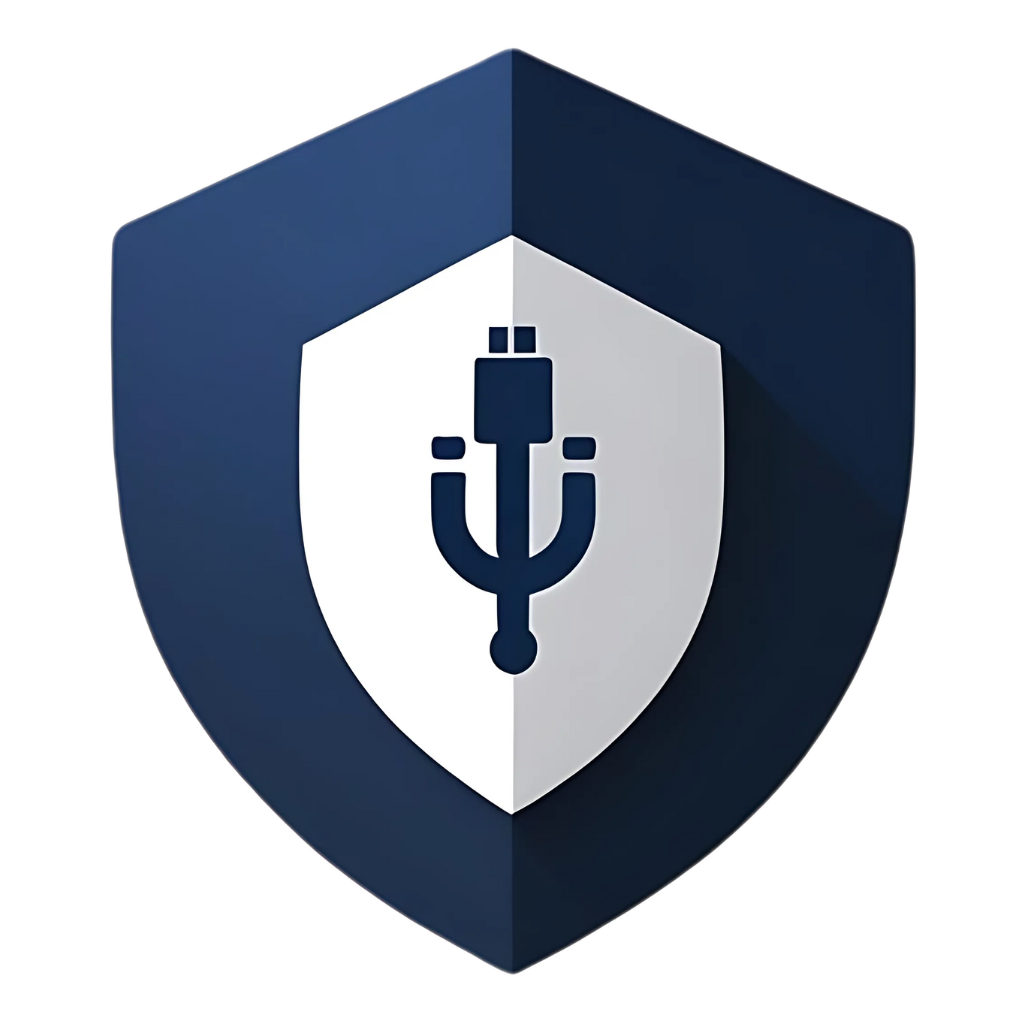In today’s interconnected world, families are more digitally intertwined than ever before. From kids doing homework on shared computers to parents transferring photos and documents, USB drives are a common, convenient tool in many households. But this convenience comes with a hidden risk: USB drives are a prime vector for viruses and malware. One infected drive, brought home from school, a friend’s house, or even a public library, can quickly spread digital nasties throughout your family’s devices, leading to lost data, compromised privacy, and a whole lot of headaches.
It’s easy to feel overwhelmed by the sheer volume of cybersecurity advice out there. How do you protect everyone, from tech-savvy teens to curious toddlers, without turning your home into a digital fortress that no one can use? The good news is that setting up effective USB protection for your entire family doesn’t have to be complicated or expensive. It’s about combining smart habits, readily available tools, and a little bit of family education.
In this comprehensive guide, we’ll walk you through practical, family-friendly strategies to safeguard your home network and devices from USB-borne threats. We’ll cover everything from simple settings adjustments to fostering a culture of cybersecurity awareness among all family members. Get ready to transform your family’s digital habits and ensure your USB drives are a source of convenience, not concern.
Understanding the Family USB Threat Landscape
The risks associated with USB drives in a family setting are unique because they involve a range of users with varying levels of technical understanding and different online habits. Here’s why USBs can be a particular challenge for families:
- Shared Devices: Many families share computers, laptops, or even gaming consoles. If one family member plugs in an infected USB, the malware can easily spread to the shared device, potentially affecting all users.
- Diverse Usage: Kids might use USBs for school projects, gaming, or transferring music. Parents might use them for work, photos, or personal backups. Each use case presents different exposure points.
- Lack of Consistent Security Practices: It’s hard to ensure every family member consistently follows best security practices. A child might innocently plug in a
found USB drive, or a parent might use a drive from a public computer without scanning it.
- External Influences: USB drives come into the home from various external sources – school, friends, public libraries, internet cafes. You have no control over the security posture of these external environments.
- “Sneakernet” for Malware: USB drives can act as a “sneakernet” for malware, bypassing your home router’s firewall and directly introducing threats to your devices. This is particularly dangerous for malware that spreads through Autorun features or by tricking users into clicking malicious shortcuts.
- Data Loss and Privacy Concerns: Beyond malware, lost or stolen USB drives containing family photos, personal documents, or financial information can lead to significant privacy breaches and emotional distress. Kids might inadvertently save sensitive information to a USB drive without realizing the implications.
- BadUSB Attacks (Advanced Threat): While less common for typical home users, it’s worth noting that sophisticated attacks like BadUSB can reprogram a USB device’s firmware to act maliciously. A seemingly innocent USB stick could, for example, impersonate a keyboard and type commands that compromise your computer, all without any software being installed. This highlights the need for caution even with seemingly harmless devices.
Understanding these family-specific risks is the first step towards building a practical and effective USB protection strategy that works for everyone in the household.
The Family USB Protection Plan: A Multi-Layered Approach
Protecting your family from USB threats requires a multi-layered approach that combines technical safeguards with education and clear family rules. Here’s how to set it up:
Layer 1: Technical Safeguards (Set It and Forget It, Mostly)
These are the foundational settings and software that provide your first line of defense. Ideally, you set these up once, and they work continuously in the background.
1. A Robust Antivirus Solution (Free or Paid)
This is your absolute cornerstone. Every computer in your home should have a reputable, up-to-date antivirus program installed. This isn’t just for USBs; it protects against all types of malware from all sources. Most modern antivirus solutions automatically scan USB drives upon insertion.
- For Windows Users: Microsoft Defender Antivirus is built into Windows 10/11 and has significantly improved. Ensure it’s active and receiving updates. It provides real-time protection and scans USB drives automatically.
- For All Users (Windows, macOS, Linux): Consider a free, full-featured antivirus like Avast Free Antivirus, AVG AntiVirus Free, or Bitdefender Antivirus Free Edition. These offer comprehensive protection that includes robust USB scanning. If your budget allows, a paid suite from Bitdefender, Norton, or Kaspersky often provides even more advanced features and higher detection rates.
Action: Install and configure a full antivirus on every family computer. Ensure automatic updates are enabled and real-time protection is active.
2. Disable Autorun/Autoplay (Crucial for Windows)
This is a simple yet incredibly effective step. By disabling Autorun/Autoplay, you prevent your computer from automatically executing programs or opening content from a USB drive when it’s plugged in. This takes away a primary infection vector for many USB-borne malware.
Action (Windows 10/11):
- Go to Start > Settings > Devices > Autoplay.
- Toggle “Use Autoplay for all media and devices” to Off.
- For “Removable drive” and “Memory card,” select “Take no action” from the dropdown menus.
Why it works: Even if a malicious file is on the USB, it won’t launch itself automatically. You retain control over what runs on your system, giving your antivirus a chance to scan it.
3. Keep All Software Updated (Operating Systems and Applications)
Software vulnerabilities are common entry points for malware. Regularly updating your operating system (Windows, macOS, Linux), web browsers, and all other applications closes these loopholes, making it much harder for malware (including USB-borne threats) to exploit your system.
Action: Enable automatic updates for your OS and all major applications. Periodically check for and install any pending updates.
4. Use USB Write Protection (Where Applicable)
Some USB drives come with a physical write-protect switch. When enabled, this makes the drive read-only, preventing any new files (including malware) from being written to it. This is ideal for sharing files from your computer to others without risking your drive getting infected.
Action: If your USB drives have a physical switch, teach family members to use it when plugging the drive into an untrusted computer.
5. Encrypt Sensitive Family Data on USBs
While not directly about virus prevention, encrypting USB drives that carry sensitive family data (e.g., tax documents, personal photos, medical records) is crucial. If the drive is lost or stolen, the data remains protected.
Action: Use built-in tools like BitLocker (Windows Pro) or FileVault (macOS) to encrypt USB drives. For cross-platform compatibility, consider VeraCrypt. Teach family members how to use these encrypted drives.
Layer 2: Family Rules and Education (The Human Firewall)
Technology can only do so much. The most effective USB protection comes from educating your family members and establishing clear, easy-to-follow rules. This creates a “human firewall” that complements your technical safeguards.
1. The “Scan Before You Open” Rule
Make it a non-negotiable rule: Always scan any USB drive with the antivirus software before opening any files on it. This applies to drives from school, friends, or even those you’ve used on public computers.
How to teach it: Show them how to right-click the USB drive in File Explorer and select “Scan with [Antivirus Name].” Explain that this is like washing your hands before eating – a simple step to prevent bad things.
2. The “Never Plug in Unknown Drives” Rule
This is perhaps the most critical rule. If a USB drive is found (e.g., in a park, at school, in a parking lot), it should never, ever be plugged into any family computer. Explain that this is a common trick used by bad guys to spread viruses.
How to teach it: Use analogies. “Would you eat candy you found on the street? No, because you don’t know where it came from. USB drives are the same – they can carry invisible germs (viruses).”
3. The “Safely Remove Hardware” Habit
Teach everyone to always use the “Safely Remove Hardware” option before unplugging a USB drive. While not directly related to viruses, it prevents data corruption, which can lead to frustrating issues and sometimes make a drive unusable.
How to teach it: Show them the icon in the system tray and explain it’s like safely turning off a toy before unplugging it, so it doesn’t break.
4. The “Ask an Adult” Policy
For younger children, establish a clear rule: if they’re unsure about a USB drive, or if they encounter any suspicious behavior, they must ask an adult before doing anything else. This empowers them to seek help and prevents them from making risky decisions.
How to teach it: Emphasize that it’s okay to ask questions and that you’re there to help them stay safe online.
5. Regular Family Cybersecurity Talks
Make cybersecurity a regular topic of conversation, not just a one-time lecture. Discuss new threats you hear about, reinforce the rules, and answer any questions. Keep it age-appropriate and engaging.
Action: Schedule short, informal “tech talks” during dinner or family time. Use real-world examples (without scaring them) to illustrate points.
Layer 3: Practical Tools and Habits for Parents
As the primary guardians of family cybersecurity, parents have additional responsibilities and tools at their disposal.
1. Centralized Management (If Possible)
If you have multiple computers, consider using a paid antivirus suite that offers centralized management. This allows you to monitor the security status of all family devices from a single dashboard, ensuring updates are applied and scans are run.
2. Parental Control Software with USB Blocking
Some parental control software or endpoint security solutions offer features to block or restrict USB access on children’s computers. This can be a useful tool for younger children or those who struggle with following rules.
3. “Quarantine” Computer or Virtual Machine
If you frequently receive USB drives from external sources (e.g., school projects from other students, files from public kiosks), consider setting up a dedicated, isolated computer or a virtual machine. Use this “quarantine” machine to scan and clean any potentially suspicious USB drives before they touch your main family computers.
4. Regular Backups of Family Data
This is your ultimate safety net. Regularly back up all important family data (photos, documents, videos) to an external hard drive or a secure cloud service. In case of a severe infection or data loss, having recent backups means you can recover your precious memories and important files.
Action: Implement an automated backup solution for all critical family data. Test your backups periodically to ensure they work.
Key Principles for Family USB Protection
- Simplicity is Key: Keep rules and technical setups as simple as possible so everyone can understand and follow them.
- Education, Not Fear: Teach family members why these rules are important, rather than just dictating them. Use age-appropriate language.
- Lead by Example: Practice what you preach. Your family will be more likely to follow rules if they see you doing the same.
- Layered Defense: Combine technical solutions with behavioral rules for the most robust protection.
- Open Communication: Create an environment where family members feel comfortable reporting suspicious activity or asking questions without fear of judgment.
- Regular Review: The digital world changes rapidly. Periodically review your family’s USB protection plan and update it as needed.
FAQs: Your Family USB Protection Questions Answered
Q1: My kids often use USB drives for school. How can I ensure they don’t bring viruses home?
A: This is a common scenario. Here’s how to manage it:
- Educate them: Explain the “Never Plug in Unknown Drives” and “Scan Before You Open” rules. Emphasize the importance of these steps for their own data and the family’s computers.
- Provide them with a dedicated, clean USB: Give them a specific USB drive for school use that you know is clean and that they understand is only for school.
- Scan upon return: Make it a habit to scan their school USB drive with your home antivirus every time it’s brought back and before it’s plugged into any other family computer.
- Consider a physical write-protect switch: If you can find USB drives with a physical write-protect switch, enable it when they take it to school. This prevents the drive from getting infected there.
Q2: Is it safe to use a USB drive from a public computer (like at a library or school)?
A: It’s risky. Public computers are often used by many people and may not have the same level of security as your home computer. If you must use a USB drive on a public computer:
- Use a dedicated, “disposable” USB drive: Don’t use a drive that contains any sensitive or important data.
- Enable write protection: If the drive has a physical write-protect switch, enable it before plugging it into the public computer.
- Scan immediately upon return: Scan the drive thoroughly with your home antivirus before plugging it into any other family computer.
- Consider cloud storage: For transferring files, free cloud storage services (like Google Drive, Dropbox, OneDrive) are often a safer and more convenient alternative, as they typically scan files for malware upon upload and download.
Q3: What if a family member accidentally plugs in an infected USB drive?
A: If this happens, act quickly:
- Disconnect the USB: Immediately and safely remove the USB drive from the computer.
- Disconnect the computer from the internet: If you suspect the computer itself is infected, disconnect it from Wi-Fi and Ethernet to prevent the malware from spreading or communicating.
- Run a full antivirus scan: Update your antivirus and run a deep, full system scan on the affected computer. Follow its instructions to quarantine or remove any threats.
- Notify the family: Inform other family members so they can be extra vigilant and scan their own devices.
- Clean the USB drive: Once your computer is clean, scan the USB drive thoroughly. If the infection is persistent, consider formatting the drive (after backing up any clean files).
Q4: How can I explain the risks of USB viruses to young children without scaring them?
A: Use simple analogies:
- “Invisible Germs”: Explain that USB drives can carry “invisible germs” (viruses) that can make computers sick, just like real germs can make people sick. Scanning is like washing your hands.
- “Stranger Danger” for USBs: Just like you don’t talk to strangers, you don’t plug in unknown USB drives. You don’t know what’s on them.
- “Ask for Help”: Emphasize that if they’re ever unsure, they should always ask an adult. Make it clear that asking for help is a good thing and keeps everyone safe.
Focus on empowering them with knowledge and safe habits, rather than instilling fear.
Q5: Should each family member have their own USB drive, or is it okay to share?
A: It’s generally safer for each family member to have their own USB drive, especially if they use them for different purposes or on different external computers (school, friends’ houses). This minimizes the risk of cross-contamination. If drives must be shared, ensure they are always scanned thoroughly before and after each use, and that sensitive data is encrypted.
Q6: What’s the most important thing to remember for family USB protection?
A: The most important thing is a combination of a robust, up-to-date antivirus on every device and consistent family education about safe USB habits. The technical tools provide the defense, but the human element – awareness, caution, and adherence to simple rules – is what truly prevents infections. Make it a family effort to stay cyber-safe.
Conclusion: A Secure Family, One USB at a Time
Protecting your family from USB viruses and malware is an ongoing effort, but it’s an achievable one. By implementing a multi-layered strategy that combines essential technical safeguards with clear family rules and continuous education, you can significantly reduce your household’s vulnerability. It’s about creating a safe digital environment where convenience and security coexist.
Remember, every family member plays a role in cybersecurity. By fostering open communication, teaching responsible digital habits, and leading by example, you empower your family to navigate the digital world safely. Don’t let the convenience of USB drives turn into a cybersecurity nightmare. Take these steps today, and enjoy the peace of mind that comes with a well-protected family network.