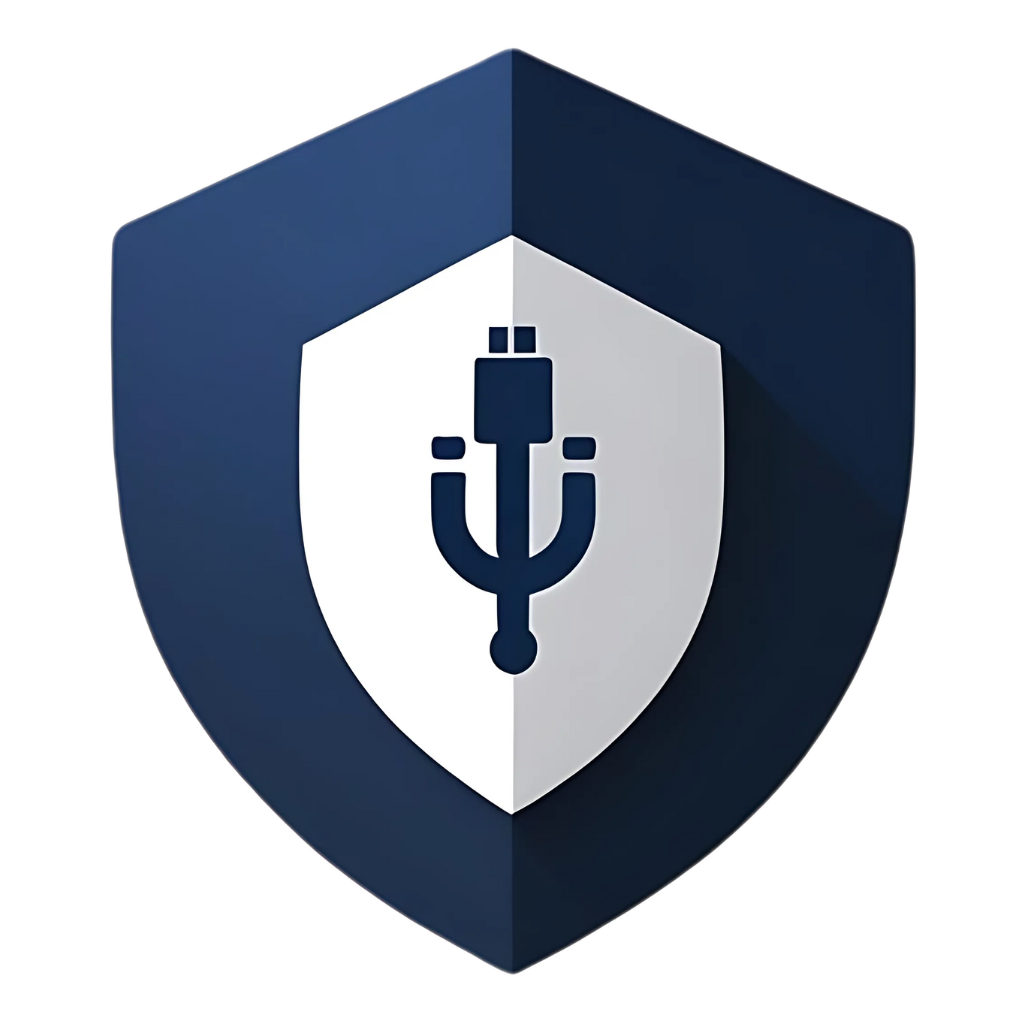In our increasingly digital world, USB drives remain incredibly useful tools for transferring data, backing up important files, and even booting operating systems. Their convenience, however, comes with a significant cybersecurity risk: they are prime vectors for viruses and other malicious software. A single infected USB drive can quickly compromise your computer, network, and sensitive data. But don’t despair! Protecting your USB drive from these digital nasties isn’t rocket science. With a few simple, step-by-step measures, you can significantly reduce your risk and keep your data safe.
This comprehensive guide will walk you through the essential steps to safeguard your USB drives from viruses. We’ll cover everything from basic precautions to advanced techniques, ensuring that whether you’re a tech novice or a seasoned pro, you’ll have the knowledge to protect yourself. So, let’s dive in and turn your vulnerable USB into a fortress of digital security!
Understanding the Threat: How Viruses Spread via USB
Before we delve into protection, it’s crucial to understand how viruses and malware typically spread through USB drives. Knowing the enemy helps you build a stronger defense.
Common Infection Vectors:
- Autorun Exploits (Historical but Still Relevant): In older versions of Windows, inserting a USB drive would automatically execute a file named autorun.inf, which could launch programs. While largely disabled in modern Windows versions, some legacy systems or specific configurations might still be vulnerable. Malware authors exploited this to automatically run malicious code upon insertion.
- Manual Execution: The most common way. A user plugs in an infected USB and then clicks on a malicious file (e.g., a fake document, an executable disguised as a legitimate program, or a shortcut that points to malware). Social engineering often plays a big role here, tricking users into opening these files.
- BadUSB Attacks (Firmware Manipulation): This is a more sophisticated threat. As discussed in the previous article, a USB device’s firmware can be reprogrammed to act maliciously. It might impersonate a keyboard and inject commands, or a network card to redirect traffic, all without any file execution by the user. This is particularly dangerous because traditional antivirus software often can’t detect these firmware-level manipulations.
- Drive-by Downloads: Less common for direct USB infection, but if an infected USB connects to a system that then accesses a malicious website, or if the USB itself contains a web server that serves malicious content, it can lead to further infections.
- Compromised Systems: If you plug your clean USB into an already infected computer, the malware on that computer can copy itself onto your USB drive, turning it into a carrier for future infections.
Step 1: The Golden Rule – Never Plug in Unknown USBs
This is the single most important piece of advice. It’s simple, yet incredibly effective. If you find a USB drive lying around, or if someone you don’t fully trust hands you one, do not plug it into your computer. The risk far outweighs any potential reward. This applies to:
- Found USBs: That seemingly innocent drive in the parking lot could be a
trap, intentionally left by an attacker (a “USB drop attack”) to infect curious users. * Borrowed USBs: Even from friends or colleagues, if you don’t know the security posture of their systems, it’s a risk. They might unknowingly be carrying malware. * Promotional USBs: Free USB drives given out at conferences or events can sometimes be compromised. While rare, it’s a possibility.
Why is this so critical? Because, as we discussed, some advanced threats (like BadUSB) don’t require you to open any files. Simply plugging in the device can trigger the attack. If you absolutely must examine the contents of an unknown USB (e.g., for forensic purposes or if you suspect it’s legitimate but compromised), do so in a highly isolated and secure environment, such as:
- An air-gapped computer: A machine completely disconnected from any network (internet, local network). This prevents malware from spreading.
- A virtual machine (VM): Run the USB within a VM that has no network access and can be easily reverted to a clean state if infected. However, be aware that some sophisticated malware can potentially escape VMs.
- A USB data blocker: This is a physical device that sits between your computer and the USB drive, allowing only power to flow through, blocking any data transfer. This is ideal for charging devices from public ports but can also be used to safely identify a USB device without risking data transfer.
Step 2: Always Scan Your USB Drive with Antivirus Software
This is your primary line of defense against file-based malware. Before you open any files or transfer anything from a USB drive, scan it thoroughly with up-to-date antivirus software. This applies to your own drives, and especially to any drives you’ve used on other computers or shared with others.
How to Scan a USB Drive (General Steps):
- Plug in the USB drive: Insert the USB drive into an available USB port on your computer.
- Open your antivirus software: Launch your preferred antivirus program (e.g., Windows Defender, Avast, AVG, Bitdefender, Kaspersky, etc.).
- Locate the scan option: Look for an option like “Scan,” “Scan external drives,” “Custom scan,” or “Scan specific folders/drives.” The exact wording varies by software.
- Select the USB drive: Choose your USB drive from the list of available drives to scan. It will usually be labeled with a drive letter (e.g., E:, F:).
- Start the scan: Initiate the scan. This might take a few minutes depending on the size of the drive and the number of files on it.
- Review results and take action: If the antivirus detects any threats, follow its recommendations to quarantine, delete, or clean the infected files. Do not ignore warnings.
Pro Tip: Configure your antivirus software to automatically scan any new USB drive inserted into your computer. Many modern antivirus programs have this feature, providing an immediate layer of protection.
Step 3: Enable and Configure Your Operating System’s Security Features
Your operating system (Windows, macOS, Linux) comes with built-in security features that can significantly enhance your USB security. Make sure they are enabled and properly configured.
For Windows Users:
- Windows Defender (or your third-party antivirus): Ensure real-time protection is enabled. This actively monitors your system for threats, including those coming from USB drives.
- Disable Autorun/Autoplay: While largely disabled by default in newer Windows versions, it’s good to double-check. Go to Settings > Devices > Autoplay and turn off “Use Autoplay for all media and devices.” You can also configure specific actions for different media types.
- BitLocker (for Pro/Enterprise versions): If you have Windows Pro or Enterprise, use BitLocker to encrypt your entire USB drive. This is a powerful built-in encryption tool that makes your data unreadable to unauthorized users if the drive is lost or stolen.
For macOS Users:
- Gatekeeper: Ensures that only trusted software runs on your Mac. While not directly for USBs, it helps prevent malicious applications from running if they somehow make it onto your system via a USB.
- FileVault: Encrypts your entire startup disk. While not for external drives, it’s a good overall security practice. For external drives, you can use the Disk Utility to encrypt them.
- Disable Automatic Opening: Go to Finder > Preferences > General and uncheck “Open Safe files after downloading” to prevent automatic execution of downloaded files, which could include those from USBs.
For Linux Users:
- Permissions: Understand and manage file permissions on your USB drives. Ensure executable permissions are not set unnecessarily.
- Antivirus for Linux: While Linux is generally less targeted by malware than Windows, it’s not immune. Consider using antivirus solutions like ClamAV, especially if you frequently exchange files with Windows users.
- Mount Options: When mounting USB drives, use options like noexec (prevents execution of binaries) and nodev (prevents interpretation of character or block special devices) to enhance security.
Step 4: Encrypt Your Sensitive Data on USB Drives
This is a non-negotiable step for any USB drive carrying sensitive or personal information. Encryption scrambles your data, making it unreadable to anyone without the correct decryption key (usually a password). Even if your USB drive is lost or stolen, your data remains secure.
Options for Encryption:
- Hardware-Encrypted USB Drives: These are the most secure and convenient option. They have a dedicated chip that handles encryption and decryption, meaning the encryption is always on and doesn’t rely on your computer’s software. Many come with a physical keypad for PIN entry. Examples include Kingston IronKey, Apricorn Aegis, and SanDisk Extreme Pro USB 3.1 Solid State Flash Drive.
- Software Encryption:
- BitLocker (Windows Pro/Enterprise): As mentioned, this is a robust built-in option. To encrypt a USB drive with BitLocker:
- Plug in your USB drive.
- Open File Explorer, right-click on the USB drive, and select “Turn on BitLocker.”
- Follow the on-screen prompts to set a password or use a smart card. Save your recovery key in a safe place (e.g., Microsoft account, print it, or save to a file on a different secure drive).
- Choose whether to encrypt the entire drive or just the used space. For new drives, encrypting the entire drive is best.
- Start encryption. This can take some time depending on the drive size.
- VeraCrypt (Cross-Platform): A free, open-source disk encryption software available for Windows, macOS, and Linux. It’s highly versatile and allows you to create encrypted containers or encrypt entire partitions/drives. It has a steeper learning curve than BitLocker but offers strong security.
- FileVault (macOS): While primarily for your startup disk, you can encrypt external drives using Disk Utility. Open Disk Utility, select your USB drive, click “Erase,” and choose an encrypted format (e.g., “Mac OS Extended (Journaled), Encrypted”).
Table 1: Popular USB Encryption Methods
| Method | Type | Pros | Cons | Best For |
| Hardware-Encrypted USBs | Hardware | Highest security, always-on, fast | Higher cost, less flexible | Maximum security, ease of use |
| BitLocker (Windows) | Software | Built-in, strong encryption, user-friendly | Windows-only, requires Pro/Enterprise | Windows users needing simple encryption |
| VeraCrypt | Software | Cross-platform, highly customizable, free | Steeper learning curve, manual setup | Advanced users, cross-OS compatibility |
| Disk Utility (macOS) | Software | Built-in, integrates with macOS | macOS-only, less granular control | macOS users, basic encryption |
Step 5: Practice Safe File Handling and Deletion
Even with all the above steps, how you handle files on your USB drive matters.
- Scan Before Opening: Even if you’ve scanned the drive, if you’re unsure about a specific file, scan it individually before opening. Right-click the file and look for a “Scan with [Antivirus Name]” option.
- Be Wary of Shortcuts (.lnk files): Malware often disguises itself as legitimate folders or files using shortcut icons. Always check the file extension and properties before clicking. If a folder looks like a shortcut, it’s probably malicious.
- Delete Data Securely: When you’re done with sensitive data on a USB drive, don’t just delete it normally. Normal deletion only removes the pointer to the file, leaving the data recoverable. Use a secure file shredder tool (many antivirus suites include one, or you can find standalone utilities) to overwrite the data multiple times, making it unrecoverable. For ultimate security, physically destroy the drive if it contained highly sensitive information.
Step 6: Keep Your Operating System and Software Updated
This is a fundamental cybersecurity practice that extends to USB security. Software updates often include patches for security vulnerabilities that malware exploits. An unpatched system is an open invitation for infection.
- Enable Automatic Updates: For Windows, macOS, and most Linux distributions, enable automatic updates for your operating system. This ensures you receive critical security patches as soon as they are released.
- Update All Software: Don’t forget your applications, especially web browsers, PDF readers, and office suites. These are common targets for exploits.
- Keep Antivirus Definitions Current: Your antivirus software is only as good as its definition database. Ensure it updates automatically and frequently.
Step 7: Use a Dedicated, Clean Machine for Risky Operations (Optional but Recommended)
If you frequently deal with unknown or potentially infected USB drives (e.g., in IT support, digital forensics, or cybersecurity roles), consider having a dedicated, isolated computer for these tasks. This machine should:
- Be air-gapped (no network connection).
- Have minimal software installed.
- Be regularly wiped and reinstalled from a known clean image.
- Be used only for handling potentially malicious media.
This creates a sandbox environment where you can safely examine suspicious drives without risking your primary workstation or network.
Step 8: Educate Yourself and Others
Technology alone isn’t enough. The human element is often the weakest link. Educate yourself, your family, and your colleagues about the risks associated with USB drives and the importance of following these security practices. Awareness campaigns, regular security training, and clear policies can significantly reduce the likelihood of a USB-borne infection.
Key Discussion Points for Education:
- The dangers of found USB drives.
- The importance of scanning all USBs.
- Recognizing suspicious files and shortcuts.
- The benefits of encryption.
- The concept of “juice jacking” at public charging stations.
Frequently Asked Questions (FAQs)
Here are some common questions about protecting your USB drive from viruses:
Q1: Can a brand new, out-of-the-box USB drive have a virus?
A: While rare, it’s not impossible. There have been instances of supply chain attacks where malware was pre-loaded onto devices during manufacturing or distribution. This is why it’s still a good practice to scan even new drives, especially if they are from an unknown or less reputable vendor. However, the risk is significantly lower than with used or found drives.
Q2: What is “juice jacking” and how can I prevent it when charging my phone from a public USB port?
A: “Juice jacking” is when a public USB charging port is secretly configured to install malware on your device or steal your data while you’re charging. To prevent it, always use your own wall charger and cable if possible. If you must use a public USB port, use a USB data blocker (sometimes called a “USB condom”). This small device physically blocks the data pins in the USB connection, allowing only power to flow through, making data transfer impossible.
Q3: Is it safe to use a USB drive that has been formatted?
A: Formatting a USB drive removes all data and can often remove most file-based malware. However, it typically does not remove firmware-level malware (like BadUSB). If you suspect a drive has been compromised at the firmware level, formatting alone is not sufficient. For such cases, specialized tools are needed to reflash the firmware, or it’s safer to dispose of the drive. For general file-based viruses, formatting is usually effective, but always follow up with a scan.
Q4: My antivirus software says a file on my USB is infected, but I know it’s safe. What should I do?
A: This could be a false positive. First, double-check the file’s origin and ensure it’s truly legitimate. If you’re confident, you can add an exception for that file in your antivirus software, but proceed with extreme caution. It’s always better to err on the side of caution and consider the file potentially malicious. If unsure, upload the file to a service like VirusTotal, which scans it with multiple antivirus engines, to get a second opinion.
Q5: Can malware on a USB drive infect my computer even if I’m running Linux or macOS?
A: Yes. While Windows is often the primary target for malware due to its larger market share, Linux and macOS are not immune. Malware can be designed to target these operating systems, and cross-platform threats exist. Additionally, a USB drive can carry malware designed for Windows that, while not directly infecting your Linux/macOS machine, could still infect a Windows machine if you later plug the USB into one. Always practice good security hygiene regardless of your operating system.
Q6: What’s the best way to securely dispose of an old USB drive?
A: Simply deleting files or even formatting the drive isn’t enough to prevent data recovery. For highly sensitive data, the best method is physical destruction. This means literally breaking the drive into pieces, ideally pulverizing the flash memory chips. For less sensitive data, use a secure data erasure tool (often called a “shredder” or “wiper”) that overwrites the entire drive multiple times with random data, making recovery virtually impossible. Many free utilities are available for this purpose.
Q7: How often should I update my antivirus software?
A: Your antivirus software should update its virus definitions automatically, ideally multiple times a day. Ensure this automatic update feature is enabled. The software itself (the program, not just the definitions) should also be updated regularly, typically monthly or quarterly, to ensure you have the latest features and security enhancements.
Q8: Can a USB drive be used to steal my passwords?
A: Yes. A malicious USB drive can contain malware designed to log keystrokes, steal credentials from your browser or system, or create backdoors for remote access. If the USB device is a BadUSB, it could even act as a keyboard and type commands to exfiltrate stored passwords or install password-stealing software. This is why vigilance is key.
Q9: Are there any specific types of files on a USB drive that are more dangerous than others?
A: Executable files (.exe, .bat, .cmd, .vbs, .ps1) are inherently the most dangerous as they can directly run malicious code. However, documents with macros (.docm, .xlsm) can also be dangerous if malicious macros are embedded and enabled. Even seemingly harmless files like PDFs or images can be exploited if they contain vulnerabilities that allow code execution. Always be cautious, and scan everything.
Q10: What is the role of a “sandbox” in USB security?
A: A sandbox is an isolated environment where you can run suspicious programs or open potentially malicious files without affecting your main operating system. In the context of USB security, you can use a sandbox (like a virtual machine) to examine the contents of a suspicious USB drive. If the drive contains malware, the infection is contained within the sandbox and cannot spread to your host system. This is a crucial tool for IT professionals and cybersecurity researchers.
Conclusion
Protecting your USB drive from viruses and other malware is an ongoing process, but it doesn’t have to be overwhelming. By following these step-by-step guidelines – from the golden rule of never plugging in unknown devices to encrypting your sensitive data and keeping your software updated – you can significantly bolster your digital defenses. Remember, your USB drive is a powerful tool, but with great power comes great responsibility. Be vigilant, be informed, and stay safe in the ever-evolving digital landscape. Your data will thank you for it!