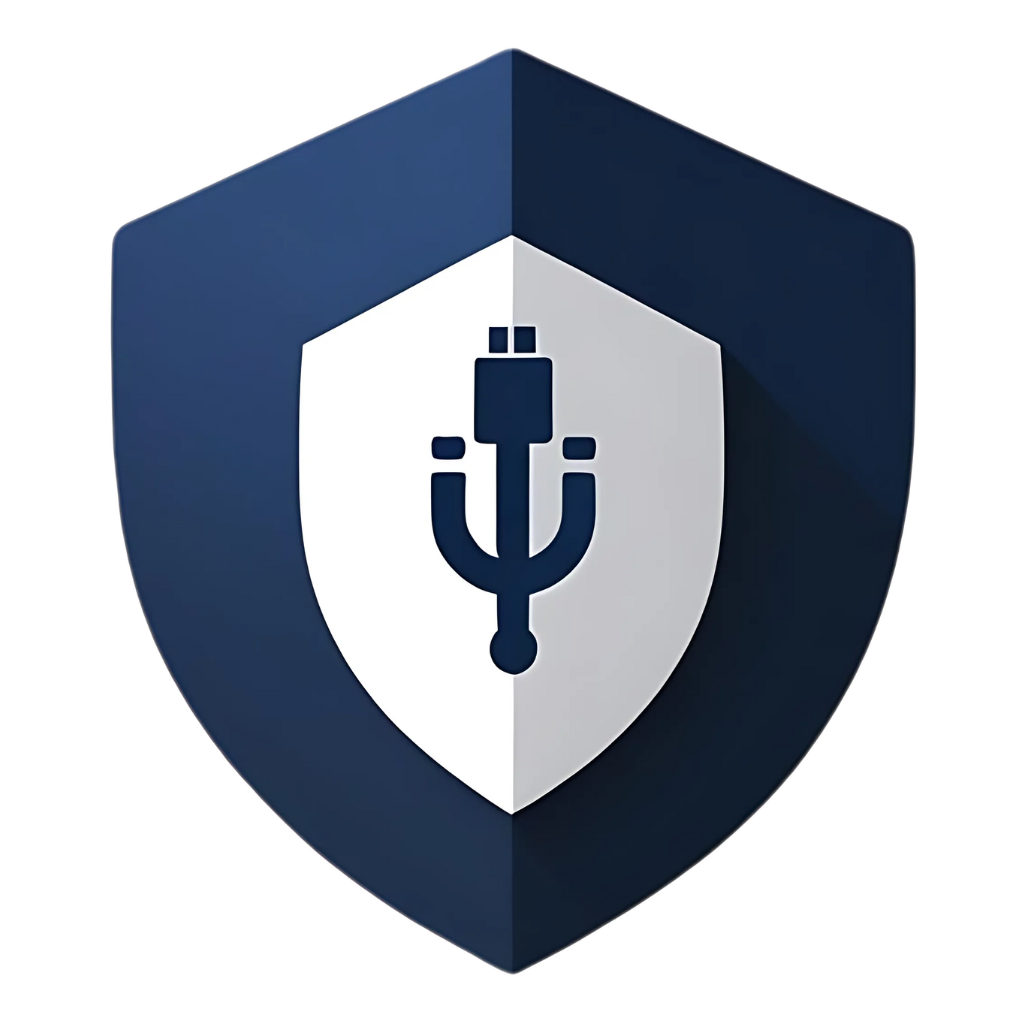In an age where digital threats lurk around every corner, it often feels like you need to spend a fortune on antivirus software and cybersecurity tools to stay safe. While premium solutions certainly offer robust protection, what if I told you that keeping your USB drives virus-free doesn’t have to cost you a single dime? That’s right! With a combination of smart habits, built-in operating system features, and free, reputable tools, you can significantly reduce the risk of USB-borne malware without opening your wallet. Let’s dive into the world of free USB security and empower you to protect your data.
The Ever-Present USB Threat: A Quick Recap
USB drives are incredibly convenient, but their portability also makes them prime candidates for spreading malware. They can pick up infections from public computers, friends’ devices, or even from your own system if it’s compromised. Common threats include:
- Worms: Self-replicating malware that spreads from one USB to another, often exploiting AutoRun features.
- Trojans: Malicious programs disguised as legitimate files.
- Ransomware: Encrypts your files and demands payment for their release.
- Keyloggers: Record your keystrokes, potentially stealing passwords and sensitive information.
While the threat is real, the good news is that effective protection doesn’t always come with a price tag.
Your First Line of Defense: Smart Habits (Absolutely Free!)
The most powerful tools in your cybersecurity arsenal are your own habits. These cost nothing but a little discipline and awareness.
1. Scan Before You Open (The Golden Rule)
This is perhaps the most crucial and easiest step. Whenever you plug in a USB drive, especially one from an unknown or untrusted source, always scan it with your antivirus software before opening any files. Most modern operating systems and free antivirus programs allow you to right-click the drive in File Explorer and select a
scan option. Make this a non-negotiable habit.
2. Avoid Unknown USBs (The Stranger Danger Rule)
If you find a USB drive lying around in a public place, resist the urge to plug it into your computer out of curiosity. This is a classic social engineering tactic. Attackers often drop infected USBs hoping someone will pick them up and plug them in, thereby infecting their system. If you don’t know its origin, assume it’s malicious.
3. Disable AutoRun/AutoPlay (Shutting the Automatic Door)
While modern versions of Windows have significantly reduced the risk associated with AutoRun for USB drives, it’s still a good practice to ensure it’s disabled. AutoRun automatically executes programs from removable media when inserted. Disabling it adds an extra layer of protection. You can usually find this setting in your Control Panel or System Settings. For Windows 10/11, go to Settings > Devices > AutoPlay and turn off Use AutoPlay for all media and devices.
4. Copy, Don’t Run (The Safe Zone)
If you receive files on a USB drive and you’re unsure about their origin, copy them to a designated
folder on your hard drive first. Then, scan that folder thoroughly with your antivirus before opening any of the files. This creates a buffer zone and prevents any AutoRun or immediate execution of malicious code from the USB itself.
5. Eject Safely (The Polite Goodbye)
Always safely eject your USB drive before removing it. While this doesn’t directly prevent viruses, it prevents data corruption, which can sometimes lead to issues that mimic malware behavior or make it harder to scan the drive in the future.
Free Tools and Features: Your Digital Guardians
Beyond good habits, there are several free tools and built-in operating system features that can significantly bolster your USB security.
1. Windows Defender (Your Built-in Bodyguard)
If you’re a Windows user, you already have a powerful, free antivirus built right into your system: Windows Defender (now called Microsoft Defender Antivirus). It offers real-time protection, and crucially, it scans removable drives. Ensure it’s active and kept up-to-date. It might not be as feature-rich as some premium suites, but for basic, free protection, it’s highly effective.
How to ensure it’s active and updated: * Go to Start > Settings > Update & Security > Windows Security > Virus & threat protection. * Make sure Real-time protection is turned On. * Click Virus & threat protection updates and ensure it’s up-to-date.
2. Free Antivirus Software (The Community Heroes)
Many reputable antivirus companies offer free versions of their software. These often provide excellent core protection, including real-time scanning and USB scanning capabilities. Some popular and trustworthy options include:
- Avast Free Antivirus: Offers strong malware detection and a good set of features for a free product.
- AVG AntiVirus Free: Another solid choice with good detection rates.
- Bitdefender Antivirus Free Edition: Known for its excellent detection engine and lightweight design.
- Kaspersky Security Cloud Free: Provides robust protection based on Kaspersky’s renowned engine.
When downloading free antivirus software, always get it directly from the official developer’s website to avoid bundled unwanted programs or fake versions.
3. Linux Distributions with USBGuard (The Open-Source Fortress)
For Linux users, tools like USBGuard (as discussed in a previous article) offer an incredibly powerful and free way to control USB device access. It allows you to whitelist only trusted USB devices, blocking all others. This is a highly effective defense against BadUSB attacks and unauthorized device connections.
4. Online Virus Scanners (The Second Opinion)
If you’re suspicious about a specific file on a USB drive, but your local antivirus doesn’t flag it, you can use free online virus scanners like VirusTotal. You upload the suspicious file, and it scans it with dozens of different antivirus engines, providing a comprehensive report. This is a great way to get a second (or fiftieth!) opinion.
5. Formatting the USB Drive (The Clean Slate)
If you have a USB drive that you suspect is infected, and you don’t need the data on it, the simplest and most effective way to make it virus-free is to format it. Formatting erases all data and recreates the file system, effectively wiping out any malware. Be absolutely sure you’ve backed up any important data before doing this!
How to format a USB drive (Windows): 1. Plug in the USB drive. 2. Open File Explorer (Windows Key + E). 3. Right-click on the USB drive. 4. Select Format…. 5. Choose FAT32 or NTFS as the file system (FAT32 for wider compatibility, NTFS for larger files and better security features). 6. Uncheck Quick Format for a more thorough wipe (though Quick Format is usually sufficient for malware removal). 7. Click Start.
Table: Free USB Security Strategies
| Strategy | Description | Pros | Cons |
| Smart Habits | Scan before opening, avoid unknown USBs, disable AutoRun, eject safely. | Costs nothing, highly effective, proactive. | Requires user discipline and awareness. |
| Windows Defender | Built-in antivirus for Windows. | Free, always available, real-time protection. | May not be as feature-rich as premium AVs. |
| Free Antivirus Software | Avast, AVG, Bitdefender Free, Kaspersky Free. | Strong detection, real-time scanning, USB scanning. | May have fewer features than paid versions, some ads. |
| USBGuard (Linux) | Whitelists trusted USB devices, blocks others. | Powerful, open-source, protects against advanced attacks. | Linux-specific, requires some command-line knowledge. |
| Online Virus Scanners | VirusTotal, etc. | Multiple engine scans, good for second opinions. | Requires internet, can’t scan entire drives, not real-time. |
| Formatting USB Drive | Erases all data and malware. | 100% effective for malware removal. | Deletes all data, irreversible. |
FAQs: Your Questions About Free USB Security
Q1: Is free antivirus software really good enough?
A: For basic protection against common threats, many free antivirus programs are surprisingly effective. They use the same core detection engines as their paid counterparts. However, paid versions often include advanced features like firewalls, VPNs, parental controls, and ransomware protection that free versions lack. For most personal users who practice good digital hygiene, free AV is a solid starting point.
Q2: Can a USB drive infect my computer just by plugging it in?
A: It’s rare but possible. Most malware requires some form of execution, whether through AutoRun (which is largely mitigated now) or by you opening an infected file. However, sophisticated
attacks like BadUSB can reprogram a drive’s firmware to act as a keyboard and inject malicious commands without user interaction. While these are less common, they highlight the importance of being cautious with unknown USBs.
Q3: What if I need to share files with someone who doesn’t have antivirus software?
A: If you’re sharing files with someone, always scan the USB drive thoroughly before handing it over. Advise the recipient to also scan the drive before opening any files. If possible, consider using cloud storage services (like Google Drive, Dropbox, or OneDrive) for file sharing, as these often have built-in malware scanning and are generally safer than physical media.
Q4: Can I make my USB drive read-only to prevent viruses?
A: Some USB drives have a physical write-protection switch that makes them read-only. This is an excellent feature for preventing accidental data deletion or modification, and it also prevents malware from writing itself onto the USB drive. However, it doesn’t prevent malware from being read from the drive and potentially infecting your computer if you open an infected file. It’s a good layer of defense, but not a complete solution.
Q5: How do I know if my free antivirus is actually working?
A: You can test your antivirus by downloading a safe test file, like the EICAR test file. This is a harmless file designed to be detected as malware by antivirus programs. If your antivirus immediately flags and quarantines the EICAR file, it’s a good indication that it’s working correctly. You can find the EICAR test file on the EICAR website.
Conclusion: Empowering Your USB Security, for Free
Keeping your USB drives virus-free doesn’t require a hefty investment. By adopting smart habits, leveraging the free tools and features already available to you, and staying informed about common threats, you can build a robust defense against USB-borne malware. Remember, cybersecurity is an ongoing process, not a one-time fix. Stay vigilant, practice safe computing, and enjoy the convenience of your USB drives without the fear of unwanted digital guests. Your wallet will thank you, and more importantly, your data will remain safe and sound. Happy (and secure) computing!