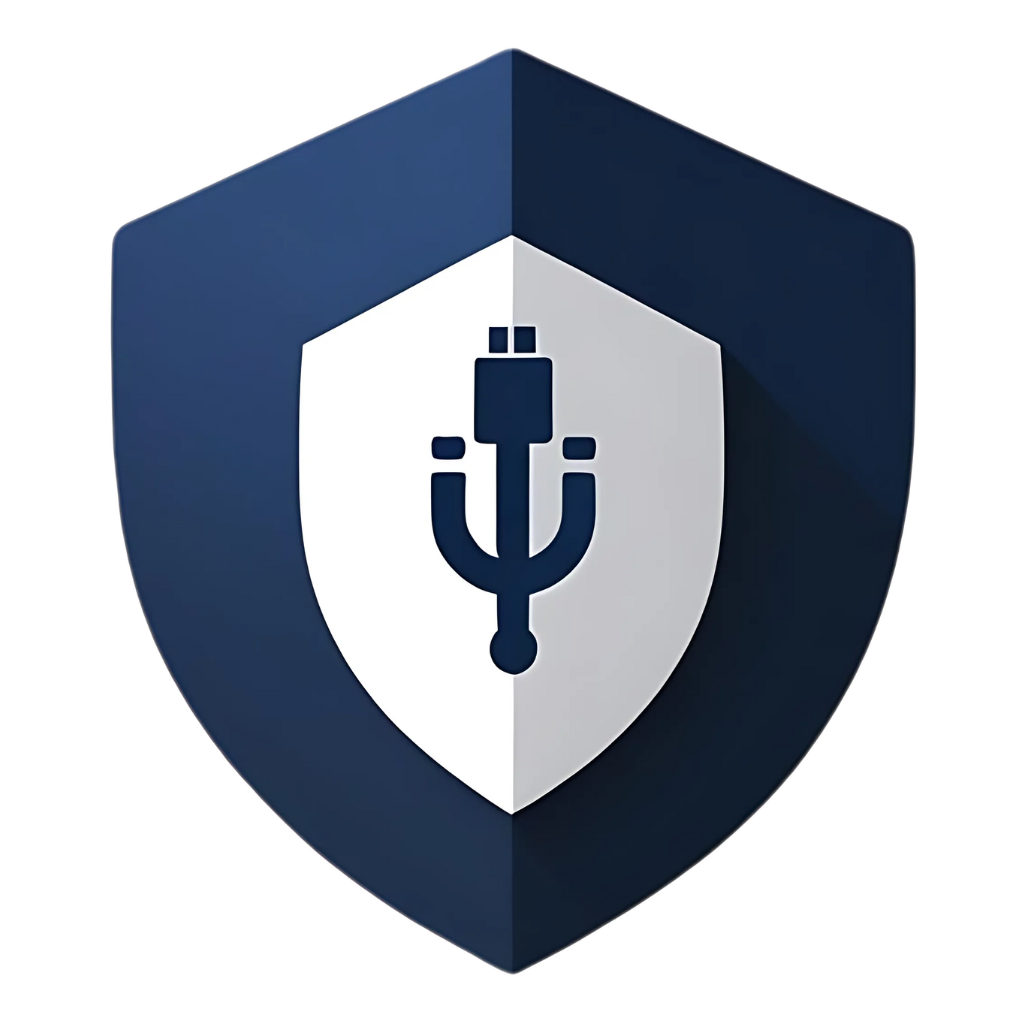Hey everyone! Let’s talk about USB security. We all know the drill: you plug in a USB drive, and suddenly, your computer is acting weird, or worse, you get hit with malware. It’s a common vector for attacks, and frankly, it’s a headache. For a long time, I relied on my general antivirus software to catch anything nasty, but I always felt a bit exposed when it came to USBs. Then I heard about USBGuard, and let me tell you, it’s been a game-changer. What’s even better? I managed to set it up in under 10 minutes. Seriously. If I can do it, you can too.
What is USBGuard and Why Do You Need It?
Before we dive into the
how-to, let’s quickly cover what USBGuard is. In a nutshell, USBGuard is a software framework for Linux systems that protects against unauthorized USB devices. Think of it as a digital bouncer for your USB ports. When you plug in a USB device, USBGuard checks if it’s on an approved list. If it’s not, it blocks the device, preventing any potential malware from executing or data from being stolen. This is incredibly powerful, especially against sophisticated attacks like BadUSB, where malware can reside in the USB device’s firmware.
Why do you need it? Because traditional antivirus software often struggles with these types of low-level attacks. USBGuard operates at a deeper level, controlling access to the USB bus itself. It’s an essential layer of defense, particularly if you frequently use USB drives from various sources or work in an environment where physical security is a concern.
The 10-Minute Setup Challenge: My Experience
Now, for the exciting part: how I got this up and running so quickly. My system is running Ubuntu, and the process was surprisingly straightforward. Here’s a breakdown of the steps I took. Keep in mind that while the core concepts are the same, specific commands might vary slightly depending on your Linux distribution.
Step 1: Installation (The Quickest Part!)
This was literally a one-liner. For Ubuntu/Debian-based systems, it’s as simple as:
sudo apt update
sudo apt install usbguard
For Fedora/RHEL-based systems, you’d use sudo dnf install usbguard, and for Arch Linux, sudo pacman -S usbguard. Within seconds, USBGuard was installed and ready to go. No complex dependencies, no obscure configurations – just a clean, fast installation.
Step 2: Initial Configuration (Generating the Rule Set)
After installation, USBGuard is in a
blocking mode by default, meaning it will block all USB devices unless explicitly allowed. This is a good security posture, but it means you need to generate an initial rule set that allows your existing, trusted devices. This is where the magic happens.
I ran the following command to generate a basic policy:
sudo usbguard generate-policy > /etc/usbguard/rules.conf
This command generates a set of rules based on the currently connected USB devices. So, before running this, make sure all your essential USB devices (keyboard, mouse, external hard drives you regularly use, etc.) are plugged in. This creates a rules.conf file, which is essentially USBGuard’s whitelist. It took mere seconds to generate this file.
Step 3: Enabling and Starting the Service
With the rules generated, the next step was to enable and start the USBGuard service. This ensures that USBGuard runs automatically on boot and starts protecting your system immediately.
sudo systemctl enable usbguard
sudo systemctl start usbguard
And just like that, USBGuard was active! I tested it by plugging in a new, unauthorized USB drive, and true to its word, it was blocked. A notification popped up, informing me that the device was denied. Success!
Step 4: Managing Rules (The Ongoing Part)
While the initial setup was quick, managing rules is an ongoing process, though still very simple. If you plug in a new, trusted USB device later, you’ll need to authorize it. You can do this by running:
sudo usbguard allow-device <device-id>
You can find the <device-id> by checking the USBGuard log or by running usbguard list-devices. Alternatively, you can temporarily set USBGuard to an interactive mode where it asks you to allow or deny new devices. This is useful for initial setup or when you’re adding many new devices.
To set interactive mode:
sudo usbguard change-rule –rule-id <rule-id> –attribute allow-device
Or, more simply, you can temporarily disable enforcement, plug in your devices, and then re-enable it after generating a new policy. However, for quick, on-the-fly authorization, usbguard allow-device is your friend.
Why This Matters: Beyond Convenience
Setting up USBGuard isn’t just about convenience; it’s about robust security. Here’s why this quick setup makes a huge difference:
- Protection Against BadUSB Attacks: These attacks exploit vulnerabilities in a USB device’s firmware, making them incredibly difficult to detect with traditional antivirus. USBGuard blocks these at the hardware level.
- Prevents Unauthorized Data Exfiltration: By controlling which devices can connect, you prevent employees (or malicious actors) from easily copying sensitive data onto unauthorized USB drives.
- Reduces Malware Spread: Many malware strains spread via USB drives. USBGuard acts as a critical barrier, preventing these infections from entering your system.
- Enhances Supply Chain Security: If you receive USB devices from external sources, USBGuard ensures they don’t introduce hidden threats.
Table: USBGuard Commands at a Glance
| Command | Description | Usage Example |
| sudo apt install usbguard | Installs USBGuard (Debian/Ubuntu) | sudo apt install usbguard |
| sudo usbguard generate-policy > /etc/usbguard/rules.conf | Generates initial whitelist based on connected devices | sudo usbguard generate-policy > /etc/usbguard/rules.conf |
| sudo systemctl enable usbguard | Enables USBGuard to start on boot | sudo systemctl enable usbguard |
| sudo systemctl start usbguard | Starts the USBGuard service immediately | sudo systemctl start usbguard |
| sudo usbguard allow-device <device-id> | Authorizes a specific USB device | sudo usbguard allow-device 1234:5678 |
| sudo usbguard list-devices | Lists all connected USB devices and their status | sudo usbguard list-devices |
| sudo usbguard change-rule –rule-id <rule-id> –attribute allow-device | Changes a rule for a specific device (e.g., to allow) | sudo usbguard change-rule –rule-id 1 –attribute allow-device |
FAQs: Common Questions About USBGuard
Q1: Is USBGuard available for Windows or macOS?
A: USBGuard is primarily designed for Linux systems. While there might be similar device control solutions for Windows (like those found in enterprise endpoint protection platforms) or macOS, USBGuard itself is a Linux-specific tool.
Q2: What if I accidentally block my keyboard or mouse?
A: This is a common concern! The generate-policy command is designed to whitelist currently connected devices, so if your keyboard and mouse are plugged in when you run it, they should be automatically allowed. If you do accidentally block them, you might need to access your system via SSH or a different input method (if available) to modify the rules.conf file or temporarily disable USBGuard.
Q3: Does USBGuard replace my antivirus software?
A: No, USBGuard is a complementary security tool. It protects against unauthorized USB device connections and certain low-level attacks, but it doesn’t scan files for malware or protect against web-based threats. You should always use USBGuard in conjunction with a comprehensive antivirus solution.
Q4: How often should I update my USBGuard rules?
A: You only need to update your rules when you introduce new, trusted USB devices to your system that you want to allow. For example, if you buy a new external hard drive, you’ll need to explicitly allow it. Otherwise, your existing rules will continue to function.
Q5: Can I use USBGuard in a corporate environment?
A: Absolutely! USBGuard is an excellent tool for corporate environments to enforce strict USB device control policies, prevent data exfiltration, and enhance overall endpoint security. It can be integrated into larger security frameworks.
Conclusion: Simple Setup, Powerful Protection
In a world where cyber threats are constantly evolving, adding layers of security is no longer optional; it’s a necessity. USBGuard offers a powerful, yet surprisingly simple, way to secure one of the most vulnerable entry points to your system: the USB port. The fact that I could get it up and running in under 10 minutes speaks volumes about its accessibility. So, if you’re a Linux user looking to significantly bolster your system’s defenses against USB-borne threats, I highly recommend giving USBGuard a try. It’s a small investment of time for a massive gain in peace of mind. Stay secure!