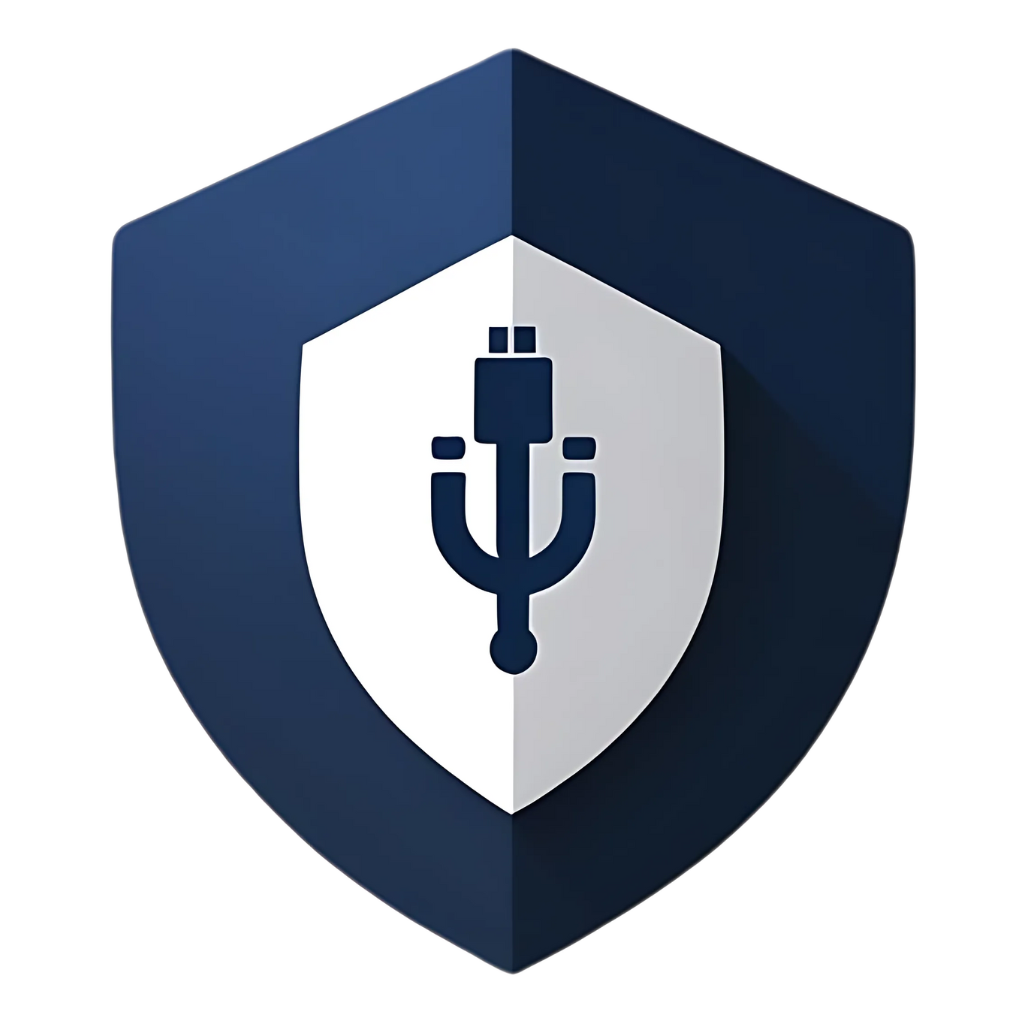In an age where digital threats lurk around every corner, the humble USB drive, while incredibly convenient, has become a significant vector for malware and data breaches. We’ve talked about why USB security matters and how to protect your drives step-by-step. Now, let’s get practical. You might be thinking, “Do I need to spend a fortune on fancy software to keep my USBs safe?” The good news is, absolutely not! There’s a wealth of powerful, free USB security software available that can provide robust protection without costing you a dime.
This article will guide you through some of the best free USB security software options out there. We’ll explore their features, discuss their pros and cons, and help you choose the right tools to fortify your USB drives against viruses, unauthorized access, and other digital threats. So, if you’re ready to arm your USBs with top-notch, free defenses, keep reading!
Understanding Your Needs: What Kind of USB Security Software Do You Need?
Before diving into specific recommendations, it’s important to understand that
USB security software isn’t a one-size-fits-all solution. Different tools address different aspects of USB security. Generally, free USB security software falls into a few key categories:
- Antivirus/Anti-Malware for USBs: These tools specifically scan USB drives for viruses, worms, Trojans, and other malicious software. They are essential for detecting and removing threats that might be lurking on a drive.
- USB Encryption Software: These programs allow you to encrypt the data on your USB drive, making it unreadable to unauthorized individuals even if the drive is lost or stolen. This is crucial for protecting sensitive information.
- USB Device Control/Protection: These tools help manage how USB devices interact with your computer, preventing unauthorized access or blocking specific types of USB threats (e.g., disabling autorun, blocking BadUSB-like behaviors).
- Data Shredders/Erasers: When you delete files normally, they can often be recovered. Data shredders securely erase data from your USB drive, making it unrecoverable, which is vital before disposing of or sharing a drive.
Many comprehensive security suites offer some of these features, but there are also excellent standalone tools that specialize in one area. Let’s explore some of the best free options.
Top Free USB Security Software Recommendations
1. Built-in Operating System Tools (Windows Security, macOS Disk Utility)
Before looking at third-party software, don’t underestimate the power of your operating system’s native security features. They are often robust and integrate seamlessly.
Windows Security (formerly Windows Defender Antivirus):
- Features: Real-time protection, cloud-delivered protection, automatic updates, and the ability to scan external drives. It’s built directly into Windows 10 and 11, making it incredibly convenient.
- Pros:
- Always On: Provides continuous, real-time scanning of files, including those on USB drives, as soon as they are accessed.
- Automatic Updates: Definitions are updated regularly, often multiple times a day, ensuring protection against the latest threats.
- No Installation Needed: It’s part of Windows, so there’s nothing extra to download or install.
- Good Baseline Protection: Offers solid protection against common malware, often performing comparably to paid antivirus solutions in independent tests.
- Cons:
- Less Customizable: Compared to some third-party solutions, its options for deep configuration might be limited.
- Can Be Resource-Intensive: Sometimes, it can consume a fair amount of system resources during scans.
- How to Use for USBs: When you plug in a USB, Windows Security will automatically scan it for known threats. You can also manually right-click the USB drive in File Explorer and select
“Scan with Microsoft Defender” for a full scan.
BitLocker To Go (Windows Pro/Enterprise):
- Features: A full-disk encryption feature that allows you to encrypt your entire USB drive with a password or smart card. It uses the strong AES encryption algorithm.
- Pros:
- Seamless Integration: Built into Windows, making it easy to use and manage.
- Strong Encryption: Provides robust protection for your data at rest.
- Recovery Key: Allows you to generate a recovery key in case you forget your password.
- Cons:
- Not in Windows Home: Only available in Windows Pro, Enterprise, and Education editions.
- Windows-Centric: While encrypted drives can be read on other systems with the right tools, it’s primarily designed for the Windows ecosystem.
- How to Use: Right-click your USB drive in File Explorer, select “Turn on BitLocker,” and follow the on-screen instructions.
macOS Disk Utility:
- Features: Allows you to encrypt and password-protect your USB drives using the APFS (Encrypted) or Mac OS Extended (Journaled, Encrypted) formats.
- Pros:
- Built-in: No extra software needed for Mac users.
- Strong Encryption: Uses XTS-AES 128 encryption, which is very secure.
- Cons:
- macOS-Only: Encrypted drives are not easily readable on Windows or Linux without third-party software.
- How to Use: Open Disk Utility, select your USB drive, click “Erase,” and choose an encrypted format.
2. VeraCrypt (for Cross-Platform Encryption)
If you need a powerful, flexible, and cross-platform encryption solution, VeraCrypt is the gold standard for free software.
- Features:
- On-the-Fly Encryption: Encrypts and decrypts data automatically as you read and write it, with no noticeable performance impact for most users.
- Plausible Deniability: Allows you to create a hidden encrypted volume within another encrypted volume. This is an advanced feature where you can reveal one password to an attacker, which decrypts a decoy volume, while your real, sensitive data remains hidden and encrypted with a different password.
- Multiple Encryption Algorithms: Supports various strong encryption algorithms (AES, Serpent, Twofish) and allows you to cascade them for even greater security.
- Cross-Platform: Works on Windows, macOS, and Linux, making it perfect for sharing encrypted data across different operating systems.
- Pros:
- Extremely Secure: Considered one of the most secure open-source encryption tools available.
- Highly Customizable: Offers a wide range of options for advanced users.
- Free and Open Source: Its code is publicly available for scrutiny, which adds to its trustworthiness.
- Cons:
- Steeper Learning Curve: Can be a bit intimidating for beginners compared to built-in OS tools.
- Requires Installation: You need to have VeraCrypt installed on any computer where you want to access the encrypted data (though you can create a “traveler disk” setup).
- How to Use: Download and install VeraCrypt. You can then create an encrypted file container on your USB drive or encrypt the entire drive. The wizard guides you through the process of selecting an encryption algorithm, setting a password, and formatting the volume.
3. USB Disk Security (for Real-Time Protection)
USB Disk Security is a popular, lightweight tool designed specifically to protect your computer from threats trying to attack via USB storage.
- Features:
- Proactive Protection: It doesn’t rely on signature updates like traditional antivirus software. Instead, it analyzes the behavior of programs and blocks threats based on their actions, making it effective against new and unknown malware.
- Prevents Unauthorized Copying: Can prevent unauthorized persons from copying your data to USB drives.
- Lightweight: Uses very few system resources, so it won’t slow down your computer.
- Pros:
- Fast and Efficient: Provides real-time protection without significant performance impact.
- Works Offline: Since it doesn’t rely on signature updates, it can protect offline computers effectively.
- Complements Your Antivirus: Designed to work alongside your main antivirus software, providing an extra layer of defense specifically for USBs.
- Cons:
- Not a Full Antivirus: It’s not a replacement for a comprehensive antivirus suite; it focuses solely on USB-related threats.
- Interface Can Seem Dated: The user interface might not be as modern as some other security tools.
- How to Use: Install the software, and it will run in the background, automatically monitoring any USB drives you connect.
4. Bitdefender Antivirus Free (for General Malware Scanning)
While not a dedicated USB security tool, a good free antivirus like Bitdefender Antivirus Free is essential for scanning your USB drives for malware.
- Features:
- Powerful Antivirus Engine: Uses the same highly-rated antivirus engine as Bitdefender’s paid products, known for its excellent detection rates.
- Real-Time Protection: Actively monitors your system for threats.
- Minimalist and Easy to Use: Has a clean, simple interface with minimal configuration needed.
- Pros:
- Top-Tier Malware Detection: Consistently ranks among the best in independent tests.
- Light on System Resources: Designed to be fast and efficient.
- Set-and-Forget: Once installed, it works quietly in the background.
- Cons:
- Limited Features: The free version lacks many of the advanced features of the paid version (e.g., ransomware protection, firewall, parental controls).
- No USB-Specific Features: It’s a general antivirus, so it doesn’t have specialized USB protection features like device control.
- How to Use: Install the software, and it will provide real-time protection. To scan a USB drive, right-click it in File Explorer and select “Scan with Bitdefender.”
5. Eraser (for Secure Data Deletion)
When you want to securely delete files from your USB drive so they can’t be recovered, Eraser is an excellent free and open-source tool.
- Features:
- Multiple Erasure Methods: Supports various secure data erasure standards (e.g., DoD 5220.22-M, Gutmann) that overwrite your data multiple times with random patterns.
- Scheduler: Allows you to schedule secure erasures of specific files or folders.
- Windows Shell Integration: Adds a “Securely Erase” option to your right-click context menu for easy access.
- Pros:
- Highly Effective: Ensures that your deleted data is truly gone and unrecoverable.
- Flexible and Customizable: You can choose the level of security you need.
- Free and Open Source: A trusted and transparent solution.
- Cons:
- Can Be Slow: Securely erasing data, especially with multiple passes, can take a significant amount of time.
- Windows-Only: Not available for macOS or Linux (though similar tools exist for those platforms).
- How to Use: Install Eraser. To securely delete a file or folder on your USB drive, right-click it, select “Eraser,” and then “Erase.” You can also create scheduled tasks to erase specific areas of your drive regularly.
Comparison of Free USB Security Software
To help you decide which tools are right for you, here’s a comparison table summarizing their key features and best use cases:
Table 1: Comparison of Free USB Security Software
|
Software |
Primary Function |
Key Features |
Best For |
|
Windows Security |
Antivirus/Anti-Malware |
Real-time protection, built-in, automatic updates |
Basic, convenient malware protection for Windows users. |
|
BitLocker To Go |
Encryption |
Full-disk encryption, strong security, Windows integration |
Windows Pro/Enterprise users needing simple, robust drive encryption. |
|
VeraCrypt |
Encryption |
Cross-platform, plausible deniability, highly secure |
Users needing the highest level of encryption and cross-OS compatibility. |
|
USB Disk Security |
USB Protection |
Proactive threat blocking, lightweight, offline protection |
Adding a dedicated layer of USB-specific protection alongside an antivirus. |
|
Bitdefender Free |
Antivirus/Anti-Malware |
Top-tier detection rates, lightweight, easy to use |
Users wanting a powerful, no-frills antivirus for general malware scanning. |
|
Eraser |
Secure Data Deletion |
Multiple erasure methods, shell integration, scheduling |
Securely deleting sensitive files from a USB drive before disposal or sharing. |
How to Combine These Tools for Maximum Protection
You don’t have to choose just one! In fact, the best approach is to use a combination of these free tools to create a layered defense for your USB drives.
A Recommended Free USB Security Toolkit:
- Foundation (Antivirus): Use Windows Security or install Bitdefender Antivirus Free as your primary antivirus solution. This provides a solid baseline of malware protection.
- Encryption (for Sensitive Data): If you’re a Windows Pro user, BitLocker To Go is a great choice. If you need cross-platform compatibility or want the absolute strongest encryption, install VeraCrypt.
- Dedicated USB Protection (Optional but Recommended): Add USB Disk Security for an extra layer of proactive defense against USB-specific threats.
- Secure Deletion (As Needed): Keep Eraser on hand for when you need to securely dispose of sensitive files on your USB drives.
By combining these tools, you get comprehensive protection: antivirus to catch malware, encryption to protect your data, dedicated USB protection to block specific threats, and a secure eraser for safe data disposal.
Frequently Asked Questions (FAQs)
Q1: Are free USB security tools really as good as paid ones?
A: For many users, yes. Free tools like VeraCrypt and the free versions of top antivirus programs offer excellent protection. Paid software often includes more advanced features, better customer support, and more comprehensive suites (e.g., firewalls, VPNs, parental controls). However, for the core tasks of malware scanning and encryption, the best free tools are highly effective and can provide all the protection you need.
Q2: Can I use multiple antivirus programs at the same time?
A: It’s generally not recommended to run two different antivirus programs with real-time protection enabled simultaneously. They can conflict with each other, leading to system instability and reduced performance. However, you can use a dedicated USB protection tool like USB Disk Security alongside your main antivirus, as they are designed to be complementary.
Q3: What is a “portable” security app, and are they good for USBs?
A: A portable app is a program that can run directly from a USB drive without needing to be installed on the host computer. There are portable versions of some antivirus and security tools (e.g., ClamWin Portable). These can be useful for scanning a computer that you don’t own or trust before you use it. You can carry your security tools with you on your USB drive.
Q4: Do I need to install these tools on every computer I use my USB with?
A: For encryption software like VeraCrypt, yes, you’ll need the software (or a portable version) on any computer where you want to access the encrypted data. For antivirus scanning, you’re relying on the security software of the host computer. This is why it’s important to be cautious when using your USB on public or untrusted computers.
Q5: Will encrypting my USB drive slow it down?
A: Modern encryption software is highly optimized. While there is a small performance overhead, on most modern computers, you are unlikely to notice any significant slowdown for everyday tasks. The security benefits of encryption far outweigh the minor performance impact.
Q6: What if I forget my encryption password?
A: This is a critical point. If you forget your encryption password, your data is likely lost forever. There are no backdoors. This is why it’s essential to create a memorable but strong password and, for tools like BitLocker, to save your recovery key in a very safe and secure place.
Q7: Are there any free tools to protect against BadUSB attacks?
A: Protecting against BadUSB is challenging because it’s a firmware-level attack. Some tools, like USBGuard for Linux, can help by implementing device whitelisting and blacklisting based on device attributes. For most users, the best defense is behavioral: never plug in unknown or untrusted USB devices. Physical devices like USB data blockers can also provide protection in certain scenarios (e.g., charging).
Q8: Can I trust open-source security software like VeraCrypt and Eraser?
A: Yes, in many cases, open-source software is considered more trustworthy than closed-source software. Because the source code is publicly available, it can be scrutinized by security experts from around the world for vulnerabilities or backdoors. This transparency often leads to more robust and secure software.
Conclusion
Securing your USB drives doesn’t have to be an expensive endeavor. With the powerful and free tools we’ve discussed, you can build a formidable defense against a wide range of digital threats. By combining a reliable antivirus, robust encryption, and smart security practices, you can enjoy the convenience of your USB drives without compromising your digital safety. So, take the time to download and set up a few of these free tools. It’s a small investment of time that can pay huge dividends in peace of mind and data protection. Stay safe!