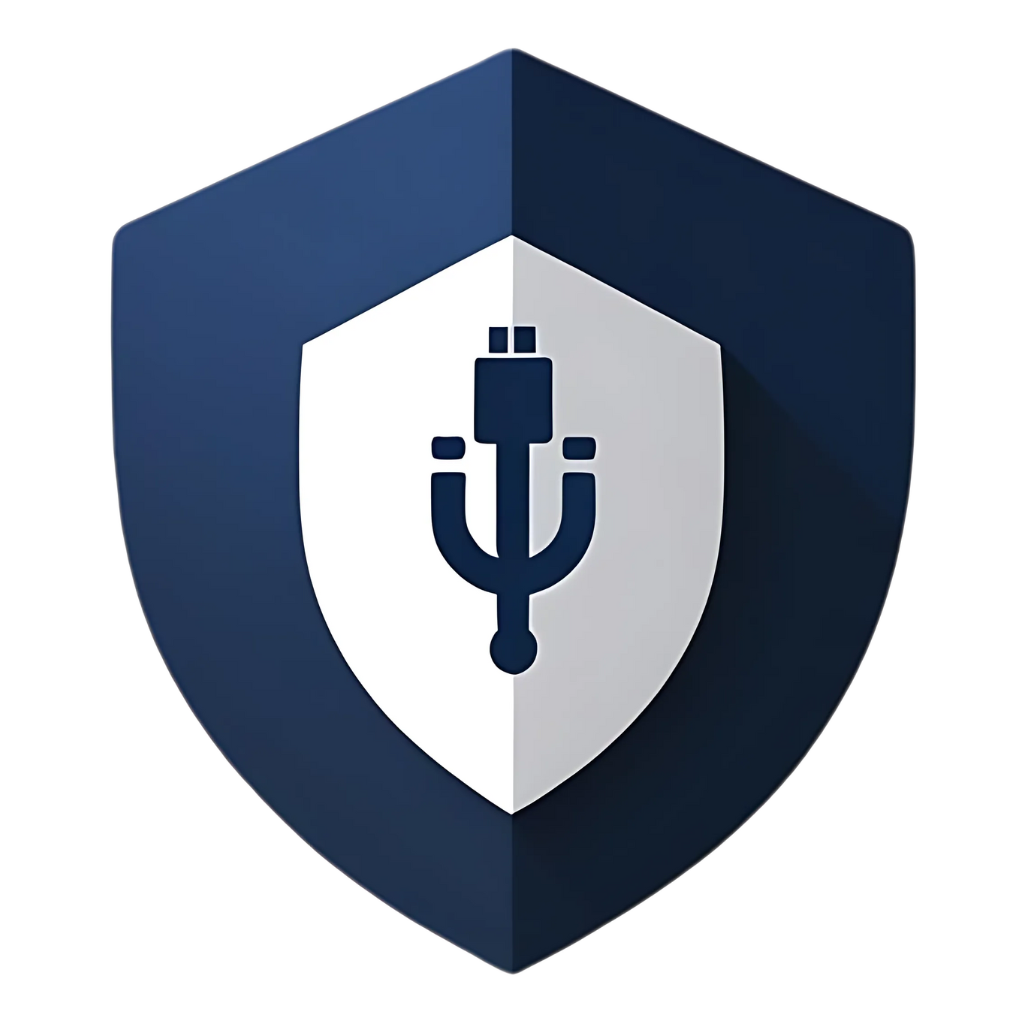In our fast-paced digital world, efficiency is key. We want our computers to run smoothly, our applications to open instantly, and our workflows to be uninterrupted. So, when it comes to cybersecurity, the idea of running a full system scan that grinds your PC to a halt can be a major deterrent. This is especially true when you’re dealing with something as common as a USB drive, which you might plug in multiple times a day.
We all know that USB drives can be carriers of malware, viruses, and other digital nasties. Scanning them is a non-negotiable step in maintaining your PC’s health and security. But what if you could do it without sacrificing performance? What if you could ensure your USBs are clean without your computer becoming sluggish, unresponsive, or unusable during the process?
Good news! It’s entirely possible. This comprehensive guide will walk you through the strategies and tools that allow you to effectively scan your USB drives for malware without slowing down your PC. We’ll cover everything from optimizing your existing antivirus settings to leveraging specialized, lightweight tools and smart scanning practices. Get ready to keep your USBs clean and your PC running at full speed!
The Performance Paradox: Why Scans Can Be Slow
Before we dive into solutions, let’s quickly understand why antivirus scans, especially full system scans, can be resource-intensive. When your antivirus software performs a scan, it’s doing a lot of heavy lifting:
- File Access: It reads and analyzes every file on the drive, comparing its signature or behavior against a vast database of known threats.
- CPU Usage: This analysis requires significant processing power.
- Disk I/O: Constantly reading from the disk puts a strain on your hard drive or SSD.
- Memory Usage: The antivirus program itself, along with its threat definitions, consumes RAM.
When you plug in a USB drive, a full scan of that drive can trigger similar resource demands, especially if the drive is large or contains many files. The goal here is to minimize these impacts while maintaining effective security.
Strategy 1: Optimize Your Existing Antivirus Settings
Your primary antivirus software (whether it’s Windows Security or a third-party solution) is your first and most important line of defense. The key to efficient USB scanning lies in configuring it correctly.
1. Enable On-Access (Real-time) Scanning
This is the most crucial setting. On-access scanning (also known as real-time protection or resident shield) continuously monitors your system and any connected drives. Instead of waiting for a full scan, it checks files as they are accessed or created. This means:
- Immediate Protection: As soon as you plug in a USB drive, any files you try to open or execute will be scanned instantly.
- Minimal Performance Impact (during idle): While it’s always running in the background, modern antiviruses are highly optimized to have a minimal impact on performance during normal operation. The heavy lifting only occurs when a file is actually accessed.
- No Need for Manual Full Scans: If real-time protection is active, you don’t necessarily need to perform a full manual scan of the USB drive every time you plug it in, as files will be scanned on demand.
How to Check/Enable:
- Windows Security: Go to Start > Settings > Privacy & security > Windows Security > Virus & threat protection. Under “Virus & threat protection settings,” click “Manage settings” and ensure “Real-time protection” is toggled On.
- Third-Party Antivirus: The exact steps vary, but look for settings related to “Real-time protection,” “On-access scan,” or “Resident Shield” in your antivirus’s main interface.
2. Configure USB Scan Behavior
Many antivirus programs allow you to customize how they handle USB drives upon insertion.
- Automatic Scan on Insertion: Some antiviruses can be set to automatically perform a quick scan of a newly inserted USB drive. This is usually a quick scan of common malware locations, not a full deep scan, and is designed to be fast.
- Prompt for Action: You can configure it to ask you what to do (scan, open, ignore) when a USB is detected. Choose “Scan” as the default action.
How to Configure: Check your antivirus settings under sections like “Removable Drives,” “External Devices,” or “Scan Settings.”
3. Exclude Trusted Files/Folders (Use with Extreme Caution!)
If you have a USB drive that you know is clean and contains a large number of legitimate files (e.g., a backup drive with media files), some antiviruses allow you to exclude specific files or folders from future scans. However, this should be used with extreme caution and only for drives you absolutely trust. A single mistake can open a backdoor for malware.
Recommendation: For USB drives, it’s generally safer not to use exclusions unless you are an advanced user and fully understand the risks. The performance gain is usually not worth the security risk.
Strategy 2: Leverage Lightweight and Specialized Scanning Tools
Sometimes, your main antivirus might be too heavy for a quick, non-intrusive scan. This is where lightweight or specialized tools come in.
1. Command-Line Scanners (e.g., ClamAV for Windows)
While ClamAV is more commonly associated with Linux, there’s a Windows version (ClamWin, though it’s not real-time) and its command-line engine can be used. The benefit of command-line tools is that they often consume fewer resources than a full GUI application.
- Pros: Lightweight, can be scripted for automated scans.
- Cons: No real-time protection, requires command-line familiarity.
- Use Case: For quick, targeted scans of specific files or folders on a USB drive without launching a full GUI application.
2. Portable Antivirus Scanners
These are antivirus programs that can run directly from a USB drive without needing to be installed on the host PC. They are excellent for scanning a computer you don’t own or trust, or for a quick second opinion.
- Examples: ClamWin Portable, Emsisoft Emergency Kit, Kaspersky Virus Removal Tool.
- Pros: Don’t install anything on your PC, can be used on multiple machines, good for second opinions.
- Cons: No real-time protection, definitions might not be as up-to-date as installed antiviruses unless regularly refreshed.
- Use Case: When you need to scan a USB drive on a PC where you don’t have administrative rights, or you want a quick, non-invasive scan without affecting your main system’s performance.
3. Online Virus Scanners (Use with Caution)
Websites like VirusTotal allow you to upload a file (or provide a URL) and have it scanned by dozens of different antivirus engines. This is great for getting multiple opinions on a suspicious file.
- Pros: Uses many engines, no software installation needed, provides comprehensive analysis.
- Cons: You have to upload the file (privacy concerns for sensitive data), not suitable for entire drives, can be slow for large files.
- Use Case: For individual suspicious files found on a USB drive, especially if your main antivirus doesn’t detect anything.
Table 1: Lightweight & Specialized USB Scanning Tools
|
Tool Type |
Example |
Primary Use Case |
Pros |
Cons |
|
Command-Line Scanner |
ClamAV (Windows) |
Targeted scans, scripting |
Lightweight, low resource usage |
No real-time, requires technical skill |
|
Portable Antivirus |
Emsisoft Emergency Kit |
Scanning untrusted PCs, second opinion |
No installation, self-contained |
No real-time, needs manual updates |
|
Online Scanner |
VirusTotal |
Analyzing suspicious individual files |
Multiple engines, no software needed |
Privacy concerns, not for full drives |
Strategy 3: Smart Scanning Practices
Beyond tools and settings, how you approach scanning can significantly impact performance.
1. Scan on Insertion (Automated Quick Scan)
As mentioned, configure your antivirus to perform a quick scan when a USB is inserted. This is usually a fast check of the drive’s root directory and common system areas for known threats. It’s designed to be non-intrusive.
2. Targeted Scans, Not Full Drive Scans (Unless Necessary)
If you’re only interested in a specific folder or file on the USB drive, don’t scan the entire drive. Right-click the specific folder or file and choose “Scan with [Antivirus Name].” This significantly reduces the amount of data the antivirus has to process, leading to a much faster scan.
3. Scan During Idle Times
If you absolutely need to perform a full, deep scan of a large USB drive, schedule it for a time when you’re not actively using your PC. Many antivirus programs allow you to schedule scans during off-peak hours (e.g., overnight). This ensures the scan runs without impacting your work or gaming sessions.
4. Keep Your Antivirus Definitions Up-to-Date
An outdated antivirus is an ineffective antivirus. Ensure your antivirus software is configured to update its threat definitions automatically and frequently. Up-to-date definitions mean faster and more accurate detection, reducing the time spent on analysis.
5. Use a Fast USB Drive and Port
While not directly related to software, the speed of your USB drive and the port you use can affect scan times. A USB 3.0 or 3.1 drive plugged into a compatible USB 3.0/3.1 port will allow the antivirus to read data much faster than an older USB 2.0 setup, thereby speeding up the scanning process.
What NOT to Do (If You Want to Avoid Slowdowns)
- Don’t Run Multiple Real-time Antiviruses: Running two different antivirus programs with real-time protection simultaneously is a recipe for disaster. They will conflict, consume excessive resources, and likely slow your PC to a crawl. Stick to one primary antivirus.
- Don’t Ignore Warnings: If your antivirus flags something, address it immediately. Ignoring warnings can lead to a full-blown infection that will slow down your PC far more than any scan.
- Don’t Disable Your Antivirus: Never disable your antivirus software, even temporarily, just to speed things up. This leaves your system completely exposed.
- Don’t Rely Solely on Manual Scans: While manual scans have their place, relying on them as your only defense means your PC is vulnerable between scans. Real-time protection is essential.
Beyond Scanning: Proactive USB Security for Performance
While scanning is crucial, proactive measures can reduce the need for intensive scans in the first place, thereby improving overall performance.
- Never Plug in Unknown USBs: This is the golden rule. If you don’t know where a USB drive came from, don’t plug it in. This eliminates the risk of infection entirely.
- Use Encrypted USB Drives: For sensitive data, use encrypted USB drives. This protects your data even if the drive is lost or stolen, and it can also make it harder for malware to hide on the drive.
- Use a USB Data Blocker: When charging devices from public USB ports, use a USB data blocker (or “USB condom”). This physically prevents data transfer, eliminating the risk of juice jacking.
- Keep Your System Clean: Regularly clean up temporary files, uninstall unused programs, and defragment your hard drive (if it’s an HDD, not an SSD). A well-maintained system performs better, including during scans.
Frequently Asked Questions (FAQs)
Q1: Will a quick scan of my USB drive be enough, or do I always need a full scan?
A: For most routine uses, a quick scan (especially if your real-time protection is active) is often sufficient. It checks the most common infection points. A full scan is recommended if you suspect a deep infection, if the drive has been used on many untrusted systems, or if your quick scan detected something suspicious. For maximum peace of mind, an automated quick scan on insertion combined with real-time protection is usually the best balance of security and performance.
Q2: My PC slows down significantly every time I plug in a USB drive. What could be the cause?
A: This could be due to several factors: * Aggressive Antivirus Settings: Your antivirus might be configured to perform a deep, full scan immediately upon insertion. Adjust settings to a quick scan or rely on real-time protection. * Outdated Antivirus: An old antivirus might be inefficient. * Resource-Intensive Antivirus: Some antivirus programs are simply heavier than others. Consider a lighter alternative. * Slow USB Drive/Port: If you’re using an old USB 2.0 drive on a USB 2.0 port, data transfer and scanning will naturally be slower. * System Resources: Your PC might have limited RAM or a slow CPU, making any scan noticeable. * Malware: Ironically, if your PC is already infected, it will be slow, and scanning will exacerbate the issue.
Q3: Is it safe to disable real-time protection on my antivirus to speed up a USB scan?
A: Absolutely not. Disabling real-time protection leaves your system completely vulnerable. The goal is to scan without slowing down, not by compromising your security. Modern real-time protection is designed to be efficient and is your primary defense.
Q4: Can I use an online virus scanner for my entire USB drive?
A: No. Online virus scanners like VirusTotal are designed for individual files, not entire drives. Uploading an entire USB drive would be impractical due to file size limits, upload times, and privacy concerns. For full drive scans, use your installed antivirus software.
Q5: How can I tell if my antivirus is actually scanning my USB drive efficiently?
A: Monitor your PC’s Task Manager (Ctrl+Shift+Esc in Windows). Look at the CPU, Disk, and Memory usage when you plug in a USB drive. If they spike significantly and stay high for a long time without apparent reason, your antivirus might be performing an intensive scan. Check its settings to optimize. A brief spike is normal.
Q6: Are there any USB drives with built-in malware scanning?
A: Some specialized, often enterprise-grade, secure USB drives might have limited built-in scanning capabilities or integrate with endpoint security solutions. However, for consumer-grade drives, this is not a common feature. It’s always best to rely on your PC’s installed antivirus for scanning.
Q7: What’s the difference between a quick scan and a full scan for a USB drive?
A: A quick scan typically checks common malware locations, system files, and the root directory of the USB drive. It’s fast and designed to catch the most prevalent threats. A full scan examines every file and folder on the drive, performing a deeper analysis. Full scans are more thorough but take significantly longer and use more resources.
Q8: Can a USB drive infect my PC even if it’s empty?
A: Yes, through BadUSB attacks. These attacks manipulate the USB device’s firmware, allowing it to act as a malicious keyboard or network device, even if there are no files on the drive. This is why the “never plug in unknown USBs” rule is so critical.
Q9: Does formatting a USB drive remove all malware?
A: Formatting a USB drive will remove all file-based malware. However, it will not remove firmware-level malware (like BadUSB). If you suspect a drive is compromised at the firmware level, formatting is insufficient. For such cases, specialized tools are needed to reflash the firmware, or it’s safer to dispose of the drive.
Q10: Should I use a separate, dedicated antivirus just for USB drives?
A: Generally, no. Running multiple real-time antivirus programs can cause conflicts and system slowdowns. Your main, comprehensive antivirus suite should be capable of handling USB scanning efficiently. If you want an extra layer, consider a lightweight, on-demand scanner that doesn’t run in real-time, or a specialized USB protection tool that complements your main antivirus without conflicting.
Conclusion
Scanning your USB drives for malware is a vital part of maintaining your PC’s security, but it doesn’t have to come at the cost of performance. By understanding how your antivirus works, optimizing its settings, leveraging lightweight tools for specific tasks, and adopting smart scanning practices, you can keep your USBs clean and your computer running smoothly.
Remember, the best defense is a proactive one. Combine efficient scanning with fundamental security habits: never plug in unknown USBs, encrypt sensitive data, and always keep your system and security software updated. With these strategies in place, you can confidently use your USB drives without fear of digital slowdowns or security compromises. Stay secure, stay fast!