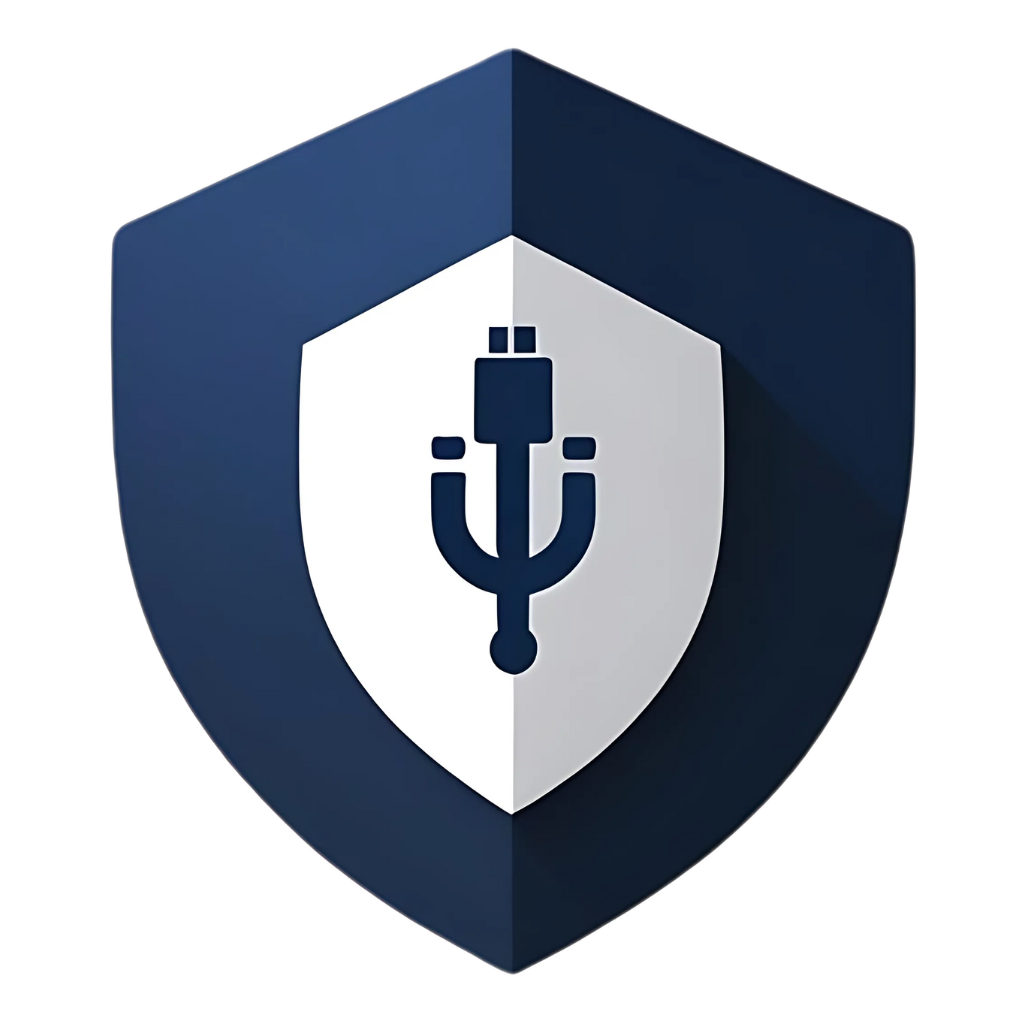USB drives are everywhere. They’re in our pockets, on our keychains, and scattered across our desks. They’re incredibly convenient for transferring files, backing up data, and sharing information. But with this convenience comes a hidden danger: USB drives are one of the most common vectors for cyberattacks. The scary part? Most of the security breaches involving USB drives could have been easily prevented if users had simply avoided a few common mistakes. Today, we’re going to explore the five most frequent USB security blunders and, more importantly, how you can avoid them to keep your data and devices safe.
Mistake #1: Plugging in Unknown or Found USB Drives
This is the granddaddy of all USB security mistakes, and it’s surprisingly common. Picture this: you’re walking through a parking lot and you spot a USB drive on the ground. Your curiosity gets the better of you, and you think, “I wonder what’s on this?” So, you take it home and plug it into your computer. Congratulations, you’ve just potentially infected your system with malware.
This isn’t just a hypothetical scenario. It’s a well-documented attack vector known as “USB baiting” or “USB dropping.” Cybercriminals deliberately leave infected USB drives in public places, hoping that curious individuals will pick them up and plug them in. Studies have shown that a significant percentage of people will indeed plug in a found USB drive, making this a surprisingly effective attack method.
Why This is So Dangerous:
- Immediate Infection: The moment you plug in a malicious USB, malware can begin executing, especially if AutoRun is enabled on your system.
- BadUSB Attacks: Some malicious USBs are programmed to act like keyboards and can inject commands into your computer without you even opening any files.
- Data Theft: Malware on the USB can be designed to steal your personal files, passwords, and sensitive information.
- Network Spread: If your computer is connected to a network (like at work), the malware can potentially spread to other systems.
How to Avoid This Mistake:
- Never plug in unknown USB drives. This is a hard rule with no exceptions. If you find a USB drive, resist the temptation to see what’s on it.
- If you must investigate a found USB (for legitimate reasons, like returning it to its owner), use a dedicated, isolated computer or a virtual machine that’s not connected to your main network.
- Educate others: Share this knowledge with friends, family, and colleagues. The more people who know about this risk, the less effective this attack becomes.
Mistake #2: Skipping the Scan – Not Checking USBs Before Use
This is probably the most common mistake, and it’s one I’ve been guilty of myself. You’re in a hurry, someone hands you a USB drive with important files, and you immediately plug it in and start opening documents. You skip the crucial step of scanning the drive for malware first. This is like eating food without checking if it’s spoiled – it might be fine, but why take the risk?
Even USB drives from trusted sources can become infected. Your colleague’s USB might have picked up malware from their home computer, or a client’s drive might have been compromised without their knowledge. The source of the USB doesn’t guarantee its safety.
Why This is Dangerous:
- Hidden Malware: Malware can be disguised as legitimate files or hidden in the drive’s file system.
- Zero-Day Threats: New malware variants might not be detected by outdated antivirus definitions, but a fresh scan with updated software increases your chances of detection.
- Polymorphic Malware: Some malware changes its signature each time it infects a new system, making it harder to detect without a thorough scan.
How to Avoid This Mistake:
- Always scan before opening: Make it a habit to scan every USB drive with your antivirus software before accessing any files. Most antivirus programs allow you to right-click on the drive and select a scan option.
- Update your antivirus regularly: Ensure your antivirus software has the latest virus definitions. New malware is discovered daily, and outdated definitions won’t catch the latest threats.
- Use multiple scanning tools: Consider using a secondary anti-malware tool (like Malwarebytes) in addition to your primary antivirus for a more thorough check.
- Scan in a safe environment: If you’re particularly suspicious of a USB drive, consider scanning it on an isolated system or in a virtual machine first.
Mistake #3: Leaving AutoRun/AutoPlay Enabled
AutoRun and AutoPlay are Windows features designed to make your life easier by automatically executing programs or opening files when you insert removable media like CDs, DVDs, or USB drives. While convenient, these features have been a major security vulnerability for years. Malware often exploits AutoRun to execute immediately when a USB drive is inserted, without any user interaction.
While Microsoft has significantly improved the security of these features in recent Windows versions (Windows 7 and later have AutoRun disabled by default for USB drives), it’s still possible for it to be enabled through group policies, registry modifications, or user settings. Additionally, AutoPlay (which automatically opens folders or prompts you with actions) can still be exploited in certain scenarios.
Why This is Dangerous:
- Automatic Execution: Malware can run immediately upon USB insertion, before you even have a chance to scan the drive.
- No User Interaction Required: You don’t need to click on anything or open any files; the malware executes automatically.
- Bypasses User Vigilance: Even security-conscious users can be caught off guard if malware executes before they have a chance to take precautions.
How to Avoid This Mistake:
- Disable AutoRun and AutoPlay: Go to your Windows settings and ensure these features are turned off for removable drives. In Windows 10/11, go to Settings > Devices > AutoPlay and turn off Use AutoPlay for all media and devices.
- Use Group Policy (for advanced users): You can use the Group Policy Editor to disable AutoRun more comprehensively across your system.
- Check periodically: Some software installations or system updates might re-enable these features, so check your settings periodically.
- Educate your organization: If you’re in a corporate environment, ensure that IT policies disable AutoRun/AutoPlay across all systems.
Mistake #4: Not Encrypting Sensitive Data on USB Drives
This mistake might not lead to an immediate malware infection, but it can result in a devastating data breach. Many people store sensitive information on USB drives – personal documents, work files, financial records, photos – without any encryption. If the USB drive is lost, stolen, or falls into the wrong hands, all that data is immediately accessible to anyone who finds it.
Encryption scrambles your data so that it’s unreadable without the correct password or decryption key. It’s like putting your files in a locked safe; even if someone steals the safe, they can’t access the contents without the combination.
Why This is Dangerous:
- Data Theft: Anyone who finds or steals your unencrypted USB can immediately access all your files.
- Identity Theft: Personal information like social security numbers, bank account details, or passport scans can be used for identity theft.
- Corporate Espionage: Business documents, client lists, or proprietary information can be valuable to competitors or malicious actors.
- Compliance Violations: Many industries have regulations requiring the encryption of sensitive data. Storing unencrypted data on removable media can result in legal and financial penalties.
How to Avoid This Mistake:
- Use built-in encryption tools: Windows Pro and Enterprise editions include BitLocker To Go, which can encrypt USB drives. macOS users can use FileVault or Disk Utility to encrypt external drives.
- Try third-party encryption software: Tools like VeraCrypt offer robust, cross-platform encryption for USB drives. They’re free and highly secure.
- Encrypt everything, not just “sensitive” data: It’s often hard to predict what information might be valuable to an attacker. When in doubt, encrypt the entire drive.
- Use strong passwords: Encryption is only as strong as the password protecting it. Use a long, complex password that’s difficult to guess.
- Backup your encryption keys: Some encryption tools provide recovery keys. Store these securely in case you forget your password.
Mistake #5: Using the Same USB Drive Across Multiple, Untrusted Environments
This is a mistake that many people don’t even realize they’re making. You use the same USB drive at home, at work, on a friend’s computer, at a print shop, and on public computers. Each time you plug it into a different system, you’re potentially exposing it to new threats and creating a pathway for malware to spread between environments.
Think of your USB drive as a potential carrier. If it gets infected on one computer, it can then spread that infection to every other computer you plug it into. This is how many worms and viruses propagate through organizations and social networks.
Why This is Dangerous:
- Cross-Contamination: An infection from one computer can spread to all the others through the USB drive.
- Workplace Infections: Bringing a personal, potentially infected USB to work can compromise corporate networks.
- Home Infections: Similarly, a USB infected at work can bring malware home to your personal devices.
- Difficult to Trace: When malware spreads through USB drives, it can be very difficult to determine the original source of the infection.
How to Avoid This Mistake:
- Use dedicated USB drives for different environments: Have separate USB drives for work, personal use, and public/untrusted computers. Never mix them.
- Use write-protected USBs for untrusted environments: If you must use a USB on a public or untrusted computer, use one with a physical write-protection switch and engage it. This prevents malware from writing to your drive.
- Consider cloud storage for sharing: Instead of physically transferring USB drives, use cloud storage services (Google Drive, Dropbox, OneDrive) to share files. This eliminates the physical vector for malware transmission.
- Implement a “quarantine” process: If you must use a USB across different environments, scan it thoroughly after each use and consider a “quarantine” period where you scan it multiple times over several days before using it in a sensitive environment.
- Use virtual machines: For high-risk scenarios, consider using a virtual machine to interact with potentially infected USBs, isolating any potential threats from your main system.
Table: The Five Mistakes and Their Solutions
| Mistake | Risk Level | Easy Fix | Advanced Solution |
| Plugging in unknown USBs | Very High | Never do it | Use isolated VM for investigation |
| Skipping the scan | High | Always scan before opening files | Use multiple AV tools, scan in VM |
| Leaving AutoRun enabled | High | Disable in Windows settings | Use Group Policy for organization-wide control |
| Not encrypting sensitive data | Medium-High | Use BitLocker/FileVault | Implement VeraCrypt for cross-platform security |
| Using same USB across environments | Medium | Use dedicated USBs for different purposes | Implement quarantine processes, use cloud storage |
FAQs: Your Questions About USB Security Mistakes
Q1: I’ve been making some of these mistakes for years and never had a problem. Am I just lucky?
A: Possibly, yes. Cybersecurity threats are often like car accidents – they might not happen to you for years, but when they do, the consequences can be severe. The fact that you haven’t been infected yet doesn’t mean you won’t be in the future. Threat actors are constantly developing new attack methods, and your luck might not hold forever. It’s better to adopt safe practices now rather than wait for an incident to force you to change.
Q2: Is it safe to use USB drives at work if my company has good IT security?
A: Corporate IT security significantly reduces the risk, but it doesn’t eliminate it entirely. Many companies have policies and technical controls in place to scan USB drives, restrict their use, or isolate them from critical systems. However, you should still follow best practices like scanning drives and not bringing personal USBs to work without permission. Check with your IT department about your company’s specific USB policies.
Q3: What should I do if I think I’ve already made one of these mistakes and my computer might be infected?
A: If you suspect your computer is infected: 1. Disconnect from the internet to prevent data theft or further malware downloads. 2. Run a full system scan with your antivirus software. 3. Use a second opinion scanner like Malwarebytes or a bootable antivirus rescue disk. 4. Check for unusual activity like slow performance, unknown programs, or unexpected network traffic. 5. Consider professional help if you’re not comfortable handling the situation yourself. 6. Change passwords for important accounts, especially if you suspect data theft.
Q4: Are there any USB drives that are inherently more secure?
A: Yes, there are several types of USB drives designed with security in mind: * Hardware-encrypted USBs: These have built-in encryption chips and often require a PIN or biometric authentication. * USBs with write-protection switches: These allow you to physically prevent data from being written to the drive. * Enterprise-grade secure USBs: These often include features like remote wipe, access logging, and integration with corporate security systems. While more expensive than standard USBs, they can be worth the investment for sensitive data.
Q5: How often should I scan my USB drives?
A: You should scan a USB drive: * Every time before you use it, especially if it’s been used on other computers. * After using it on any untrusted or public computer. * Periodically, even if you haven’t used it recently, as part of your regular security maintenance. * If your antivirus software gets updated with new virus definitions, consider re-scanning drives you use frequently.
Conclusion: Small Changes, Big Security Gains
USB security doesn’t require expensive software or complex technical knowledge. Most USB-related security breaches happen because of simple, avoidable mistakes. By being aware of these five common errors and taking straightforward steps to avoid them, you can dramatically improve your digital security.
Remember, cybersecurity is not about achieving perfect protection – it’s about making yourself a harder target than the next person. Cybercriminals often look for easy victims who make basic mistakes. By following these guidelines, you’re putting yourself in a much safer position.
The key is to make these practices habitual. At first, it might feel like extra work to scan every USB or disable AutoRun, but soon it will become second nature. Your future self will thank you for taking these precautions, especially if they prevent a costly and stressful security incident.
Stay vigilant, stay informed, and most importantly, stay secure. Your data is worth protecting, and these simple steps can make all the difference in keeping it safe.